Translate theme
How to translate your theme?
1. Single Language
To translate your theme to another language, please follow these steps:
Step 1: Change your current Published languages
Go to Settings -> Languages -> Change default to change your current Published languages. For example, I will translate the button Subscribe to French
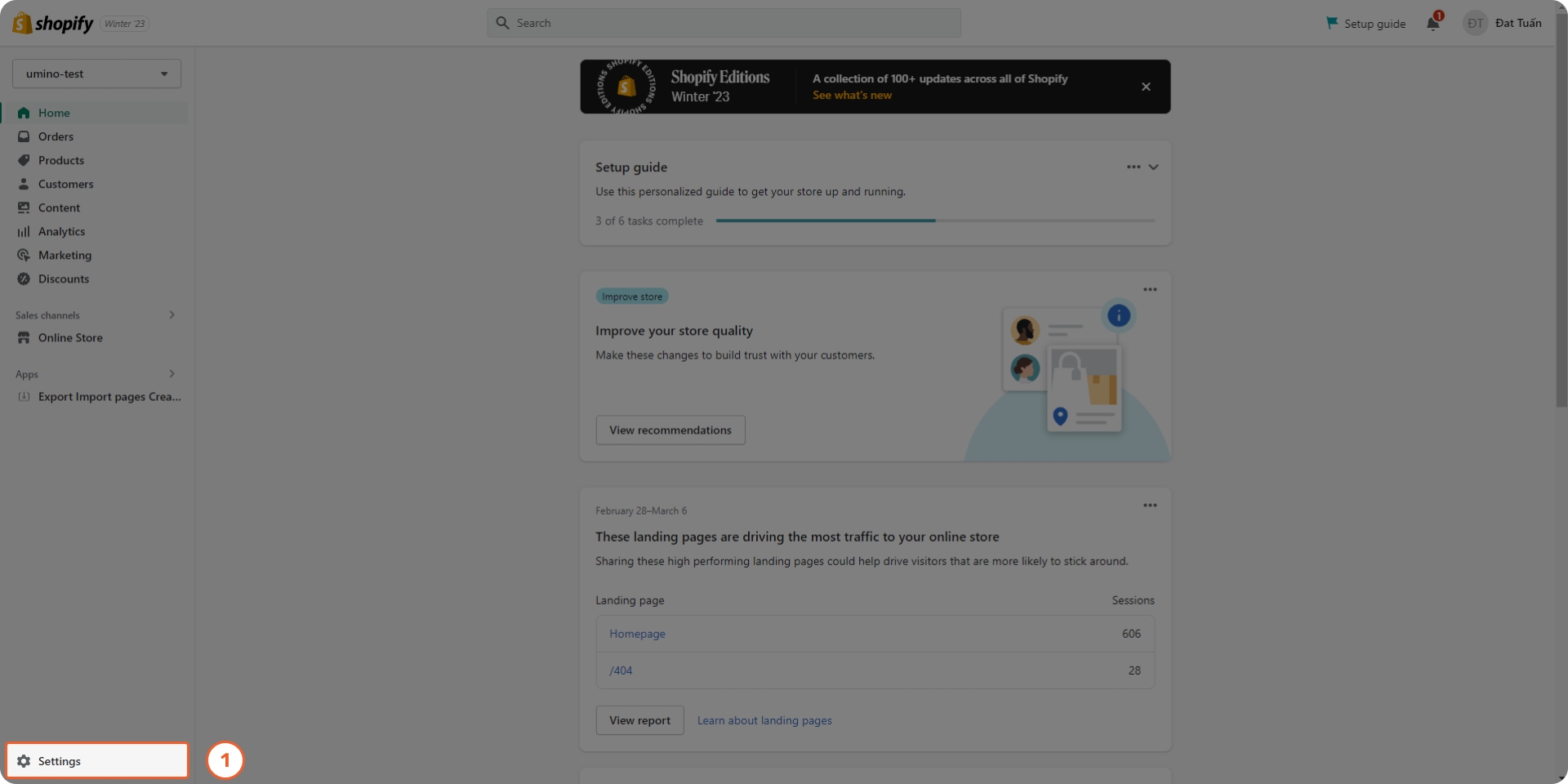
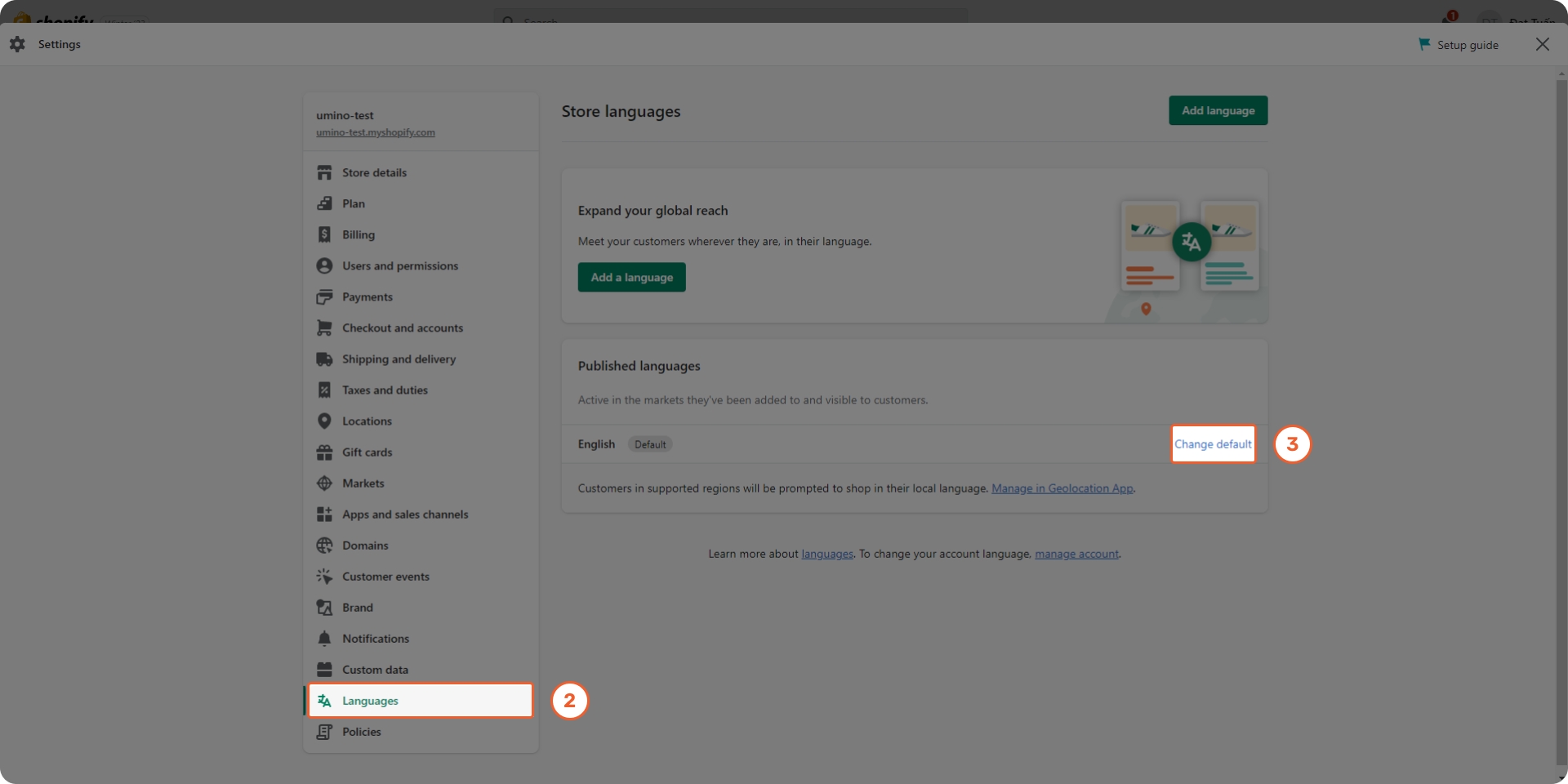
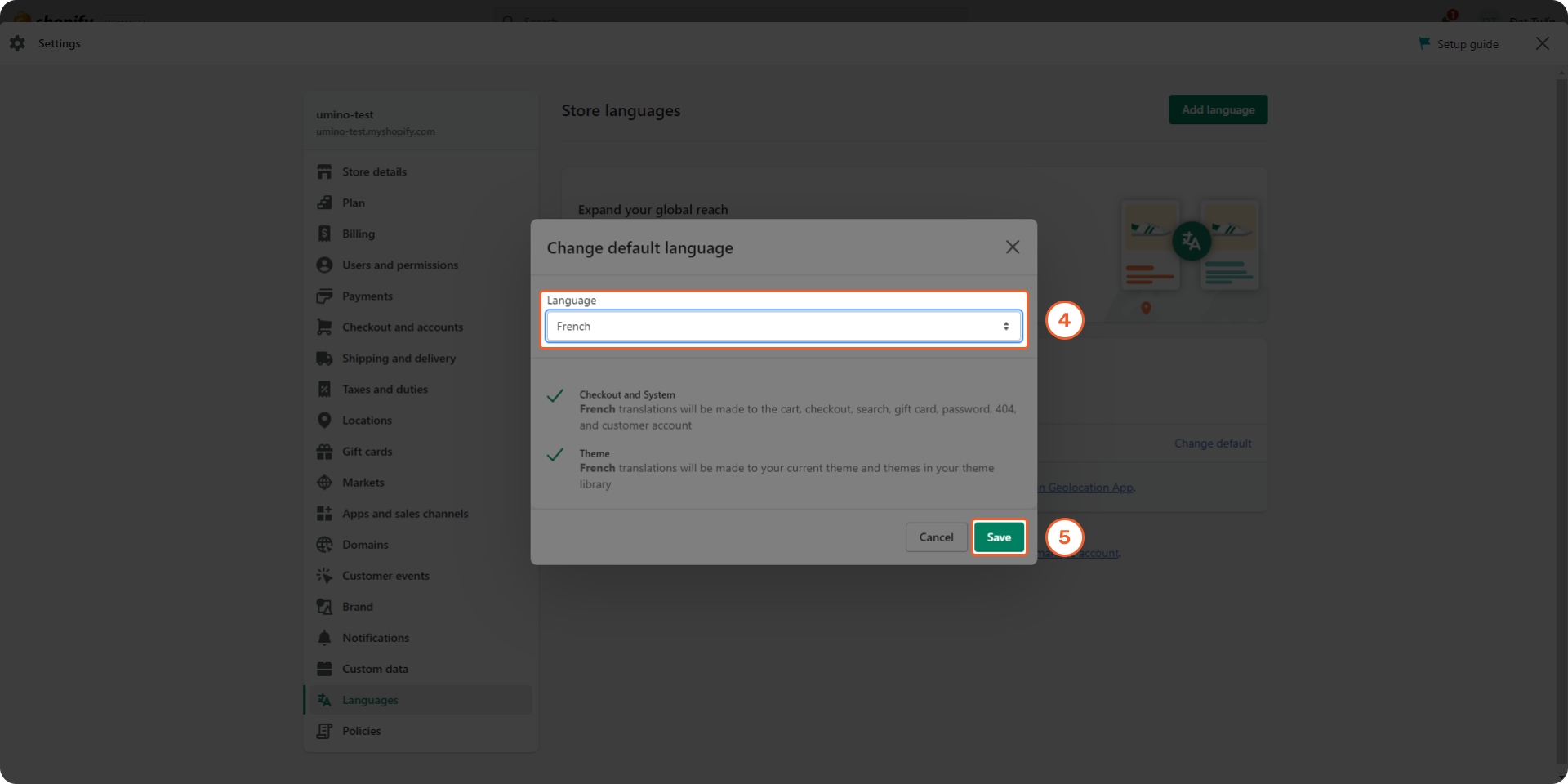
Step 2: Update default theme content
Go to Online Store -> Themes -> Edit default theme content
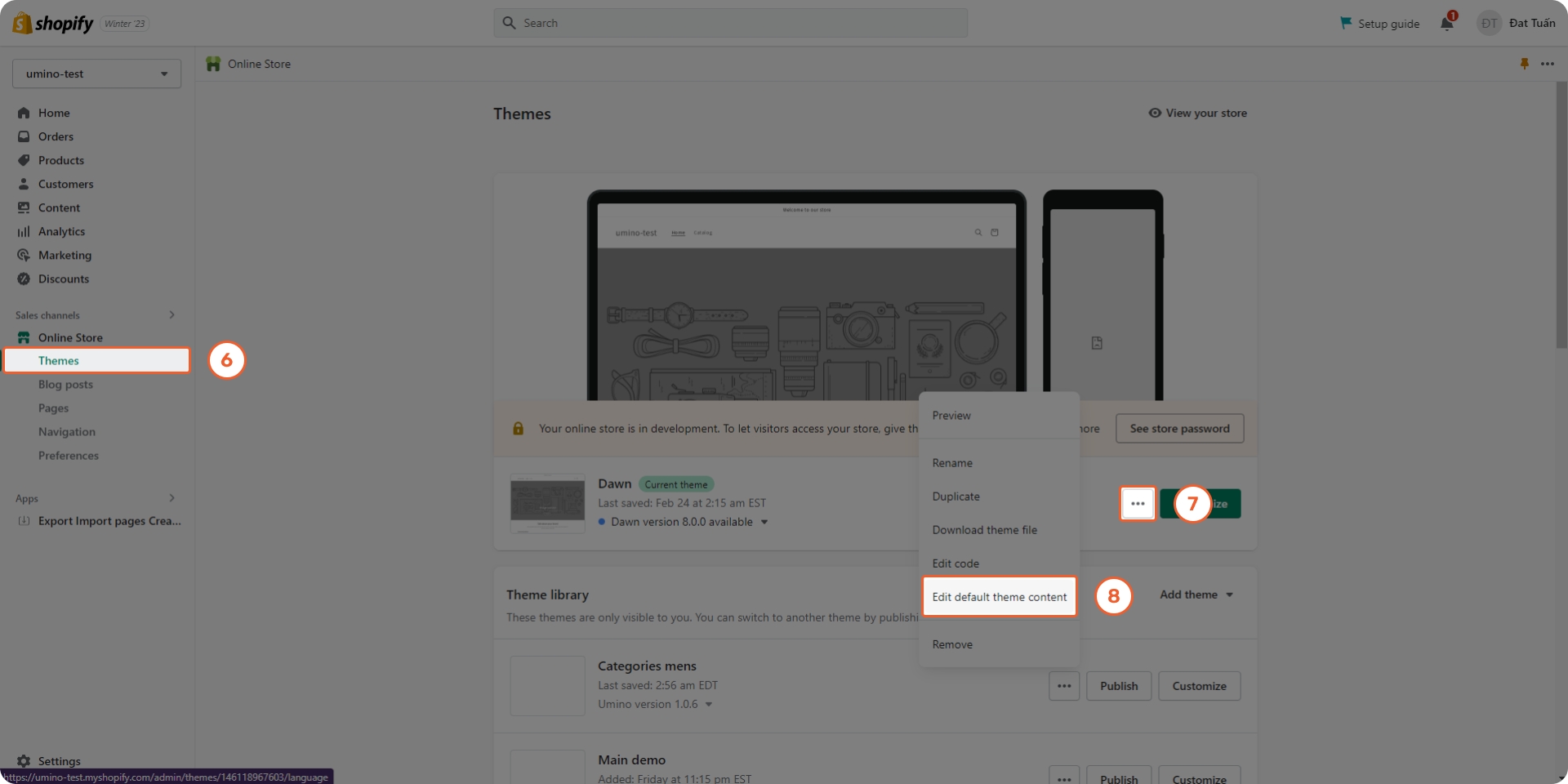
Step 3: Translate the theme
You can translate manually for each content.


2. Multi-language
Step 1: Install the Geolocation app and Translate & Adapt app by Shopify
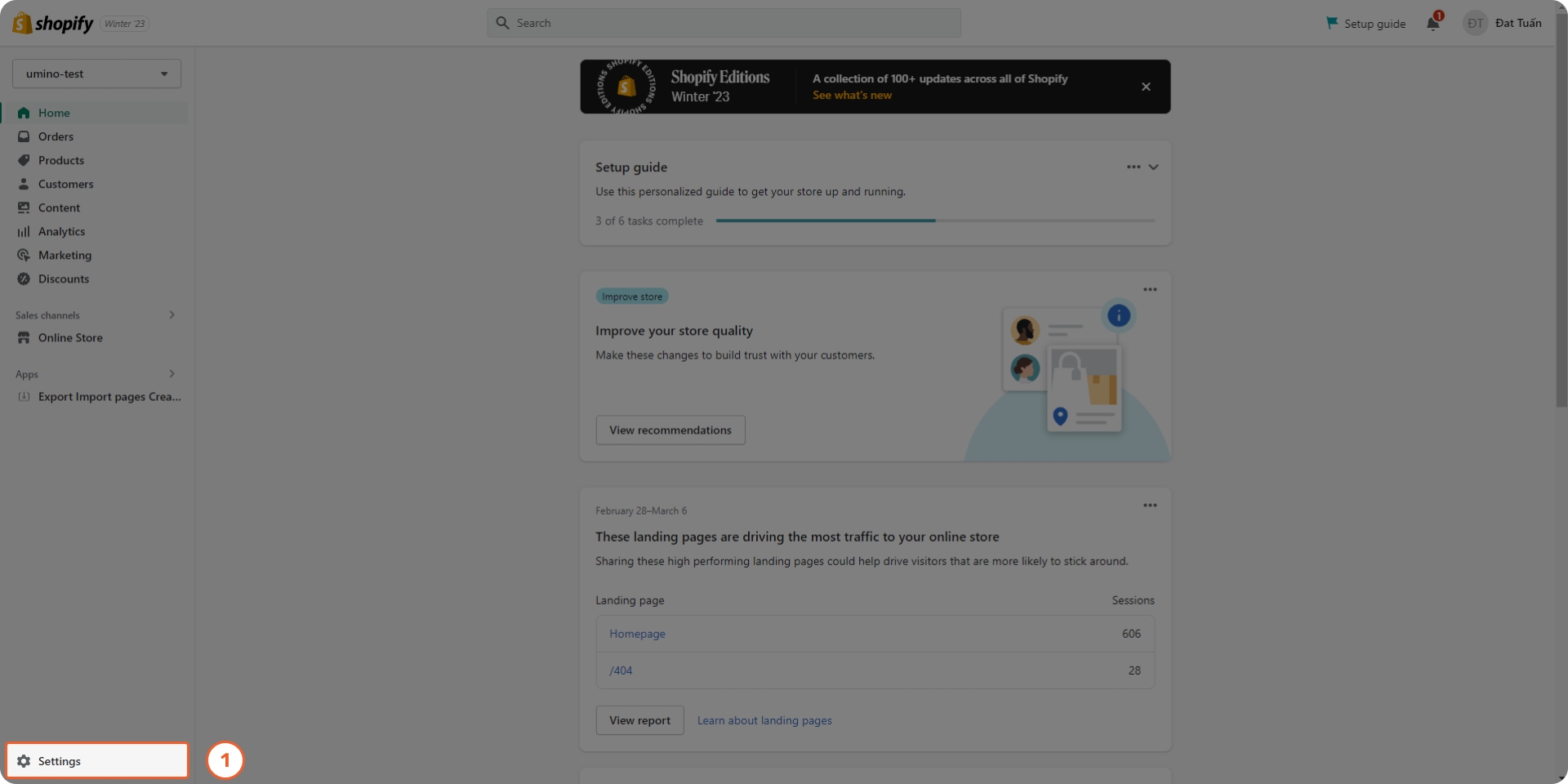
Step 2: Add Market
Go to Settings -> Market -> Add market to add a new Market
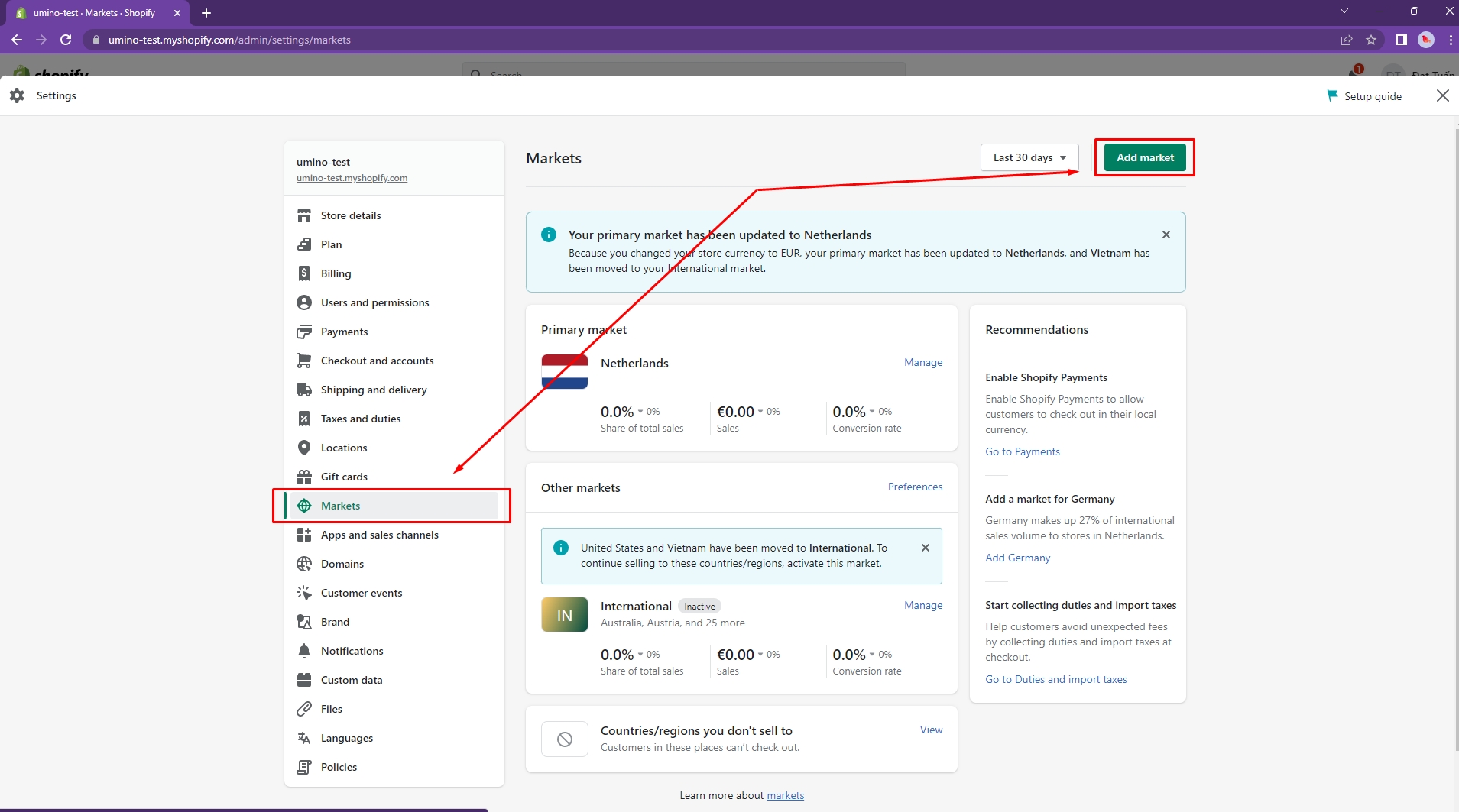

Step 3: Add Language
Go to Settings -> Languages -> Add a language to add a new language for your new market
Publish this language

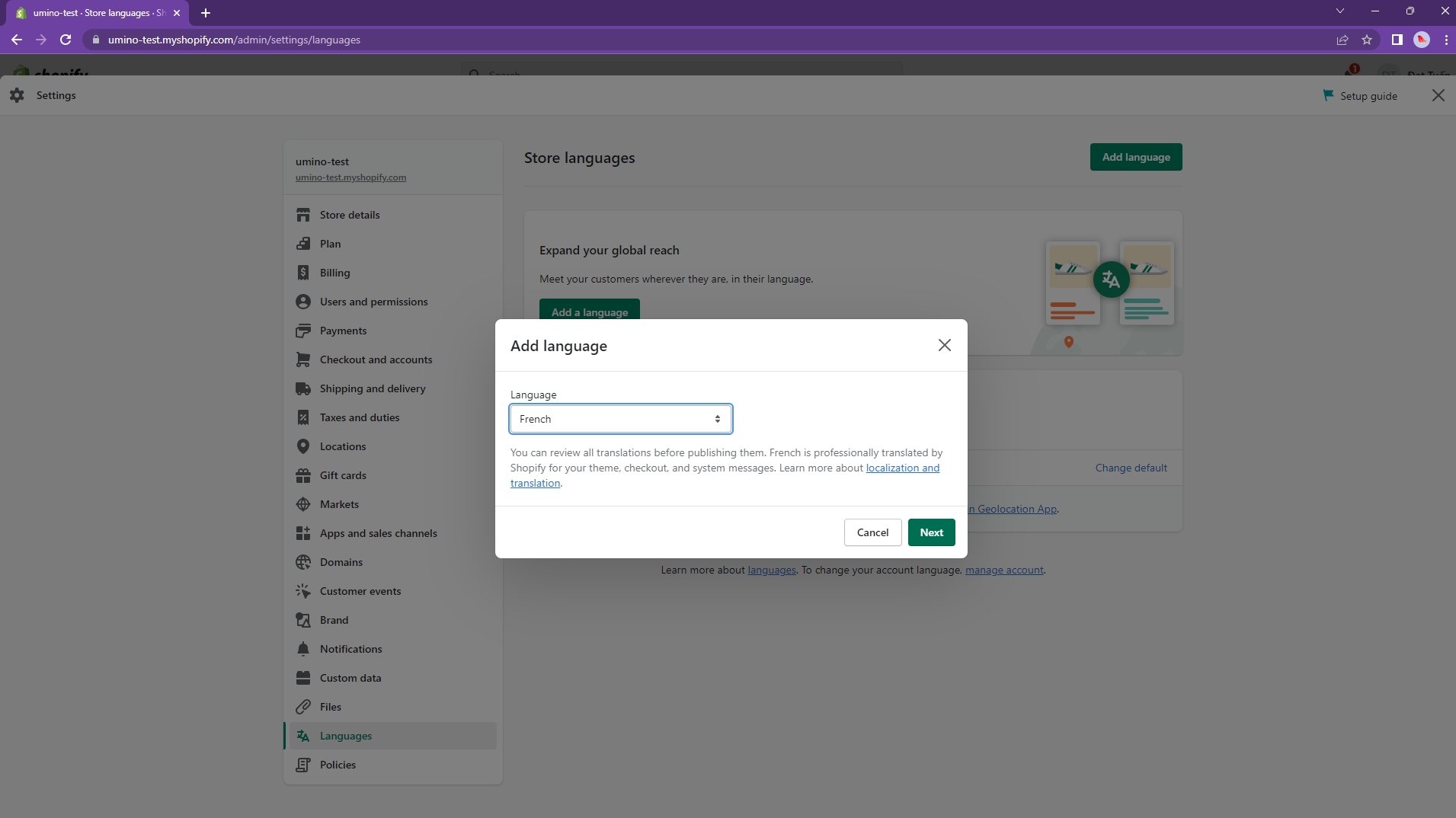

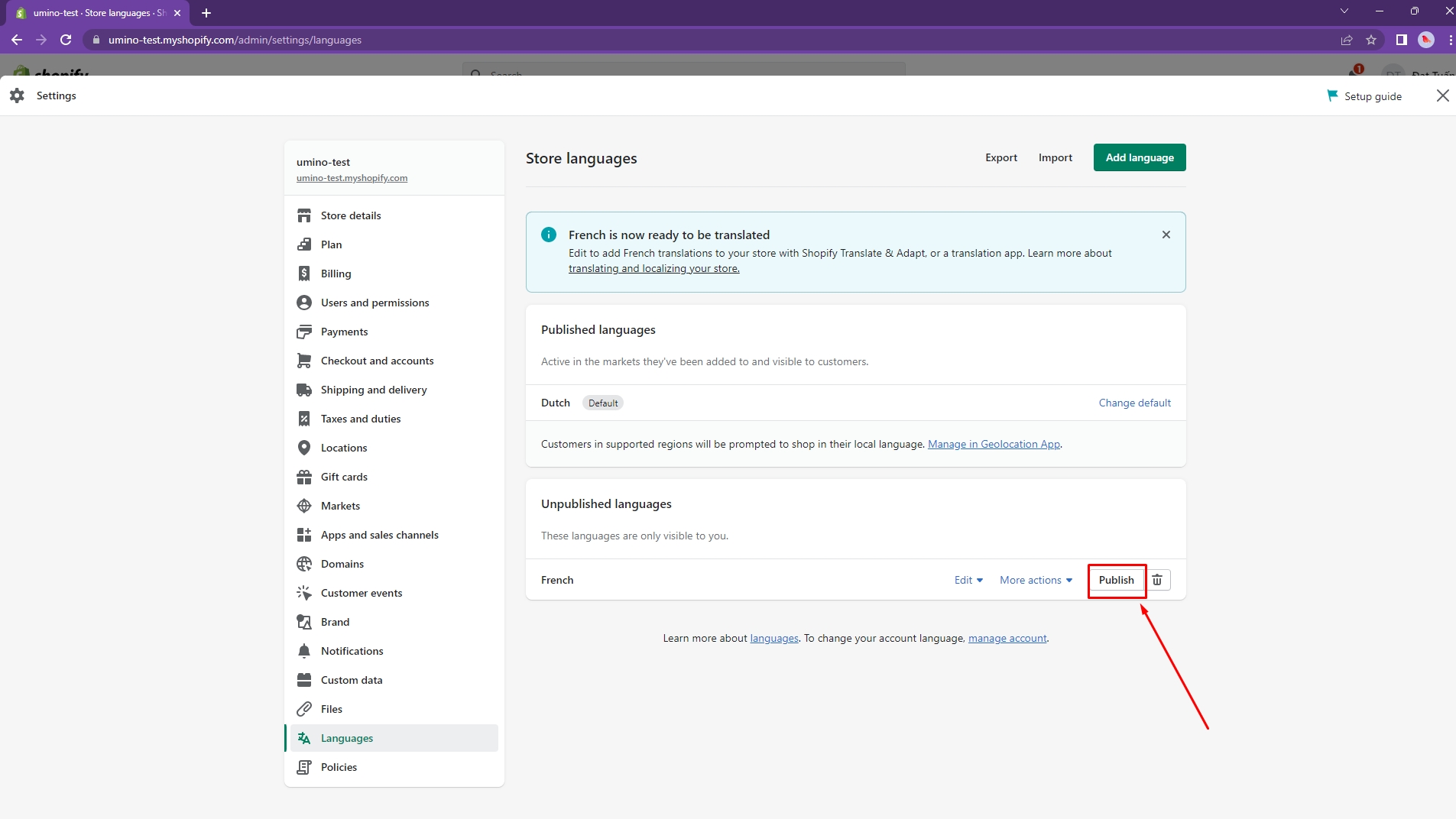
Step 4: Back to Market and add new language to your new market
Go to Settings -> Market
Click to Manage -> Domain and languages of your Primary market and tick to the new language you have just added.
Save your configuration and click to Install Translate & Adapt
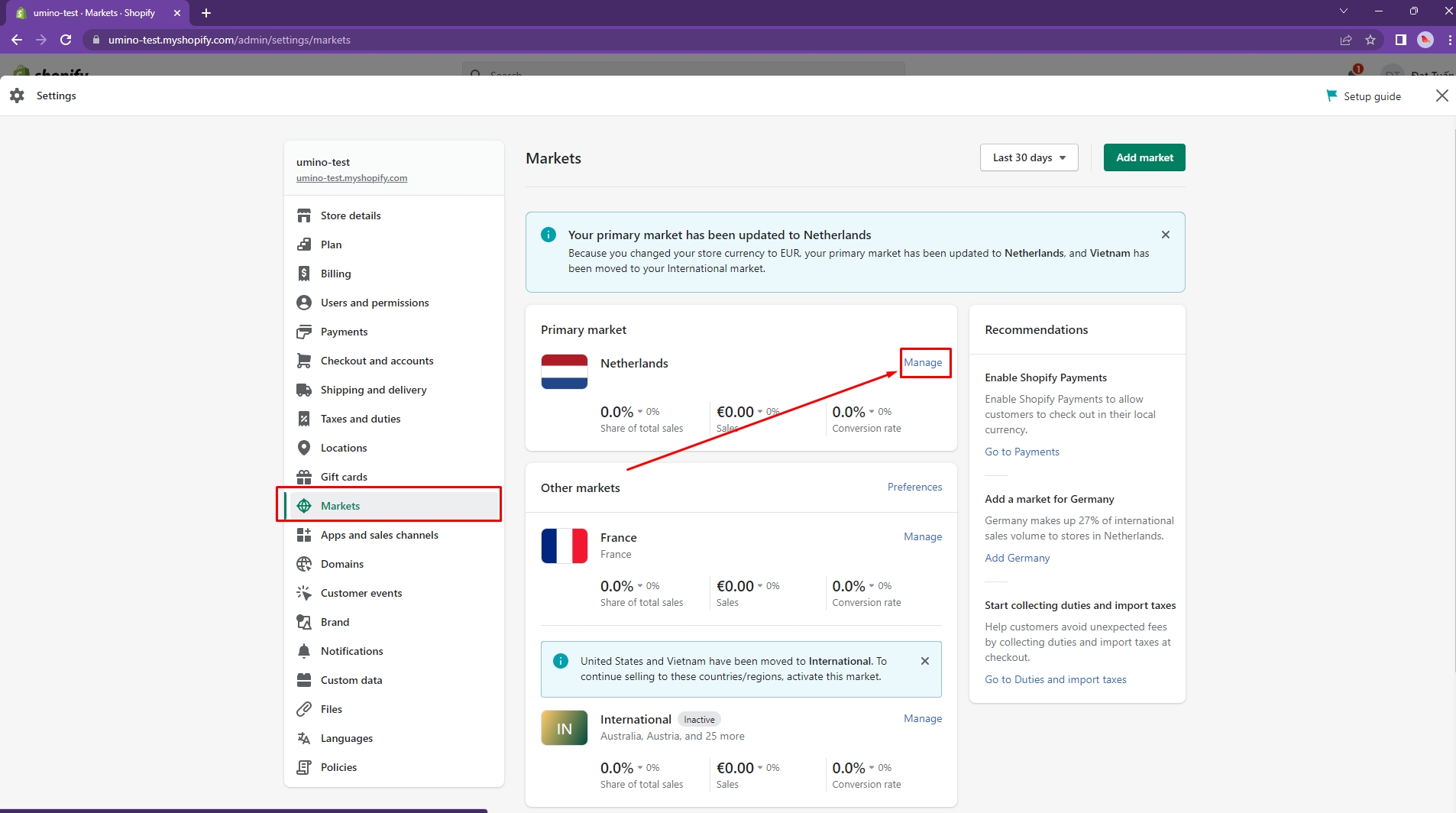
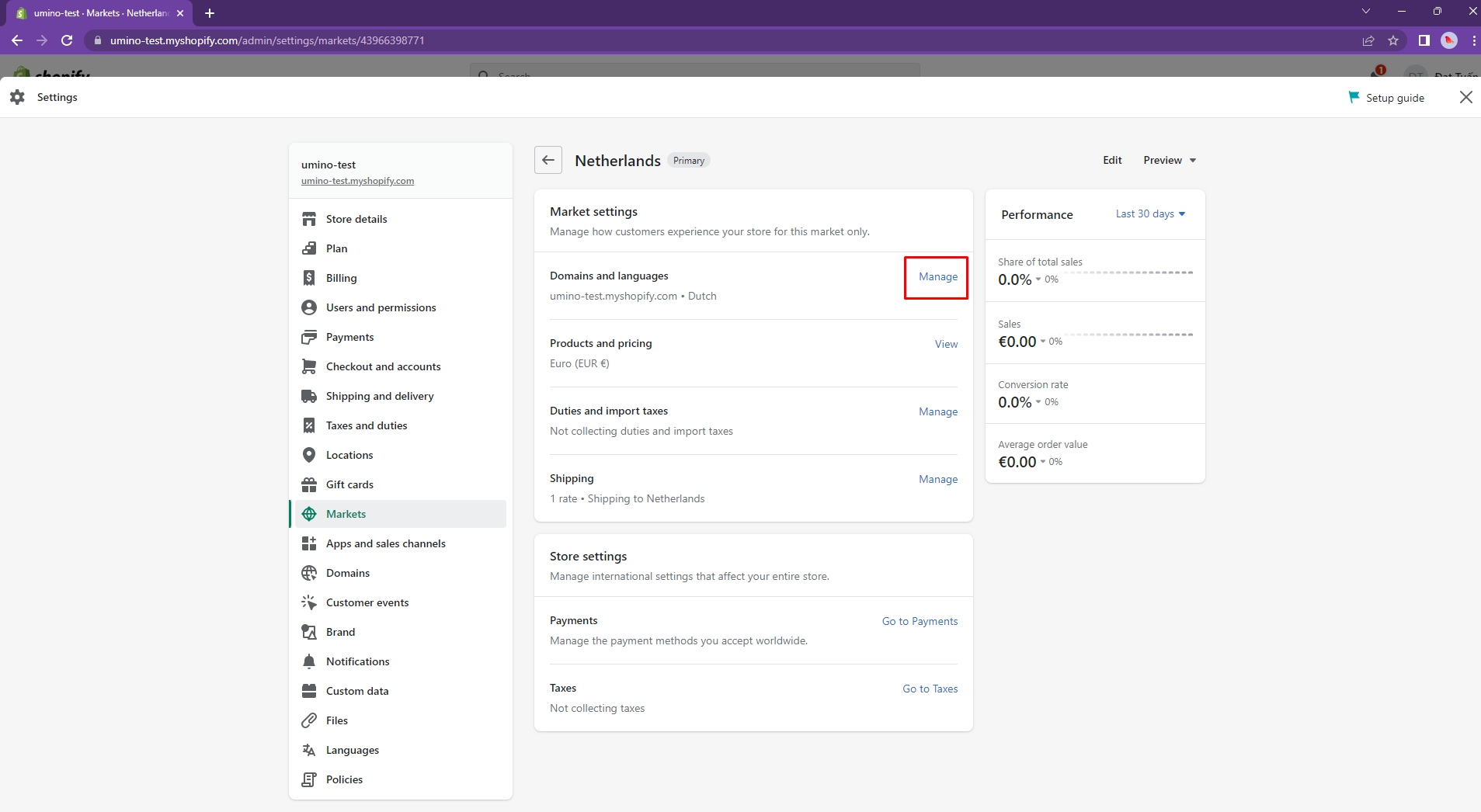
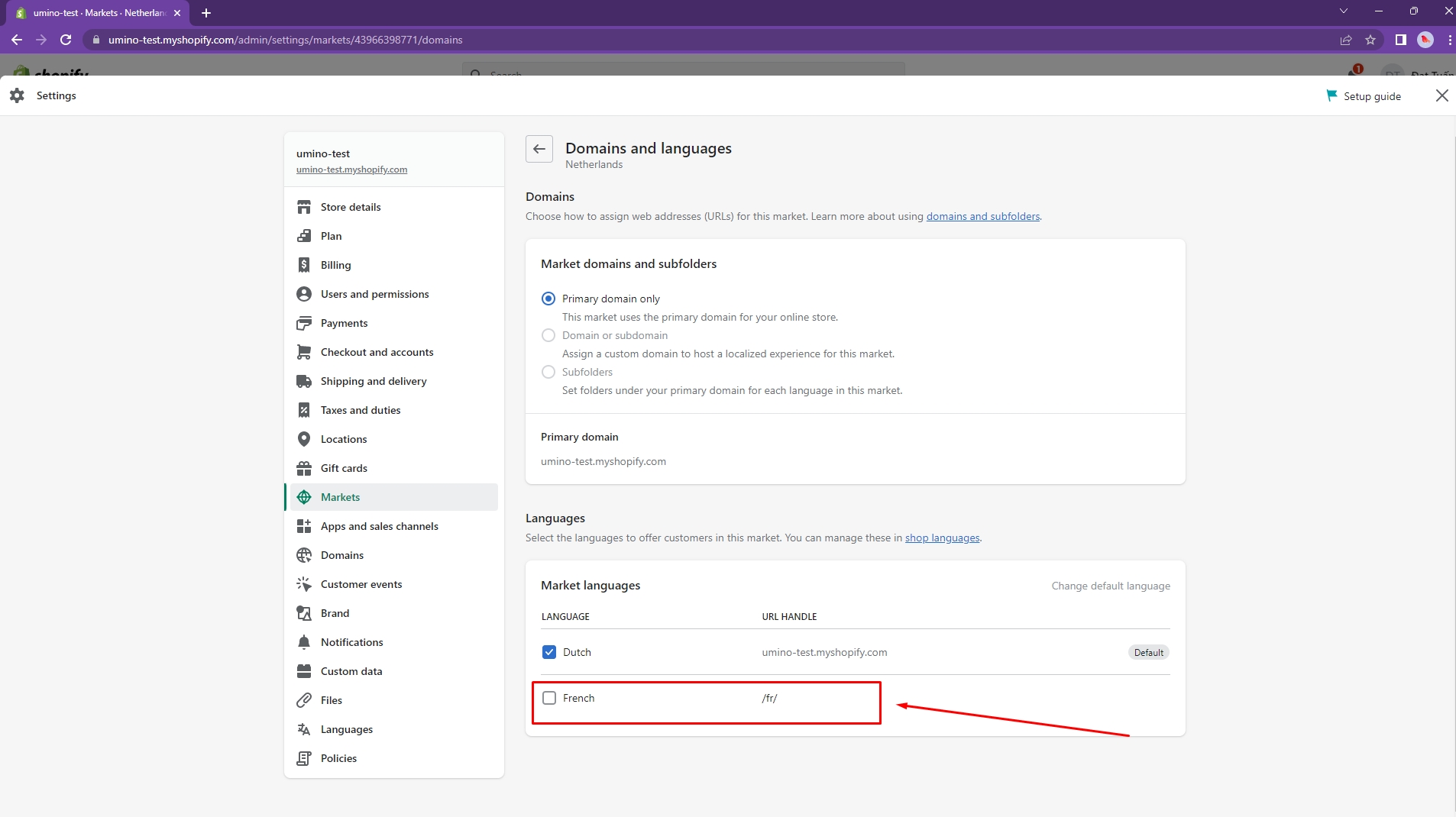
Step 5: Auto translate theme with Translate & Adapt app
Open Translate & Adapt app, click to Auto-translate
It might take about 10 minutes. After translating, back to your store and you can see the result
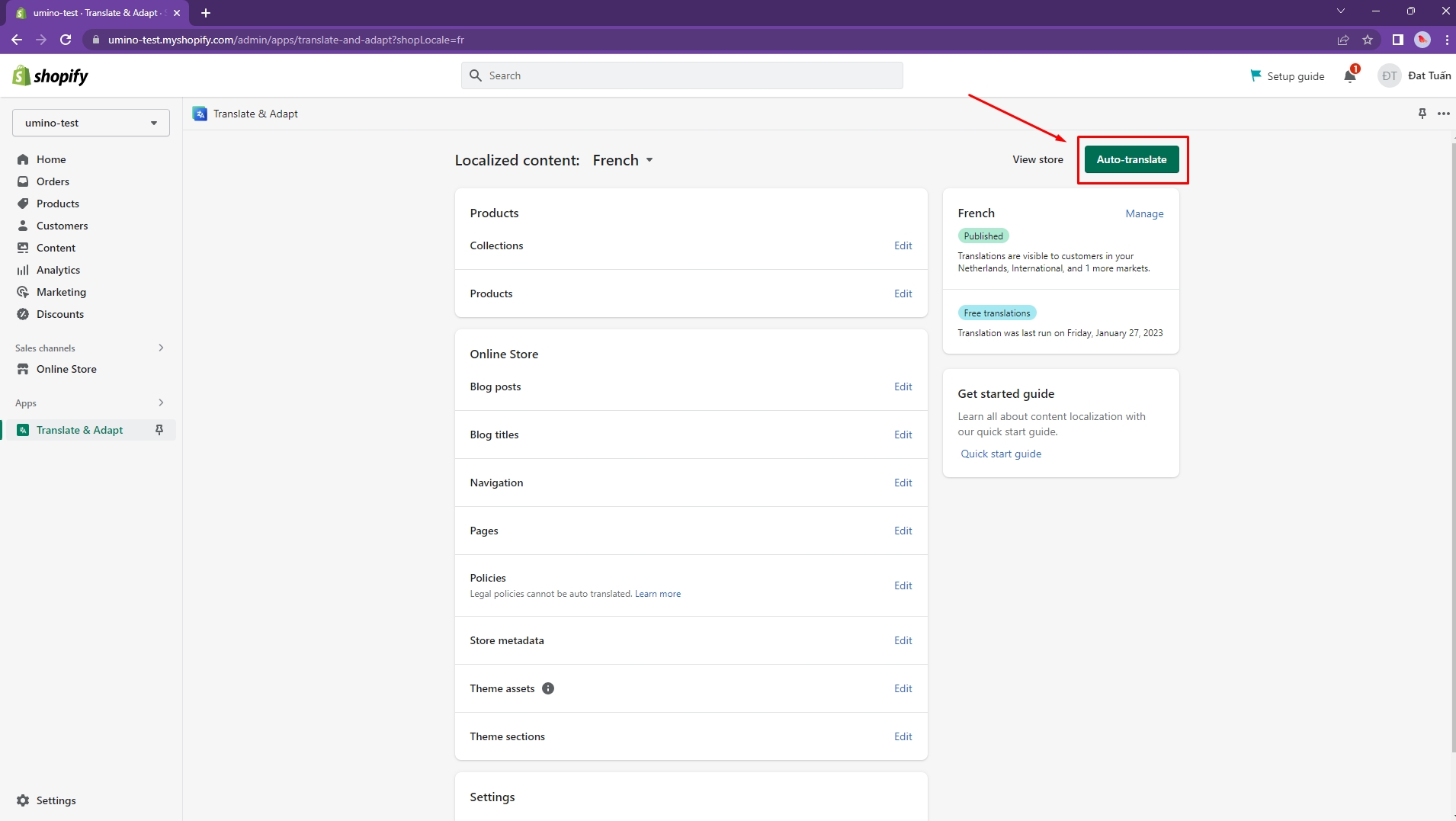




Please follow this video for more information
Last updated
Was this helpful?