Collection list
A guide to set up a collection list
The collection list displays a quick list of desired collections to catch visitors' attention.
Steps
In the theme editor (Customize), click Add section
Locate Collection list
Save
Collection list settings
1. Section header and general:
Use the provided text fields to add a suitable heading/subheading/description. Leave any of them blank if you do not want to display them.
Adjust the text alignment (left/center/right) along with the background color and container type.
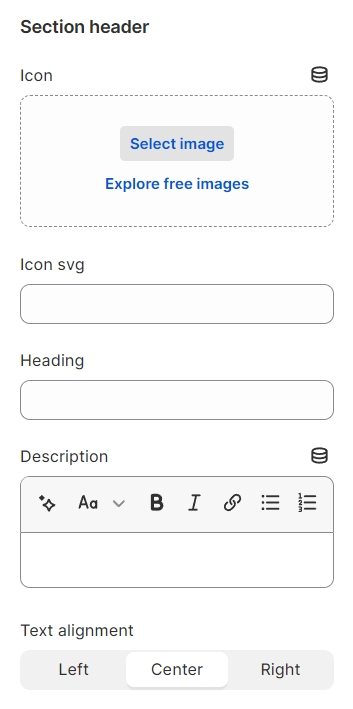
Layout: You can choose among Container, Wrapped container, Full width for the banner layout.
Color schema: Set text color and background color with preset scheme

2. Collection settings

Collection type: Grid, Carousel
Items per row: Determine the number of collections shown per row and the gap between columns.
Column gap: Determine the space between 2 items
Design:

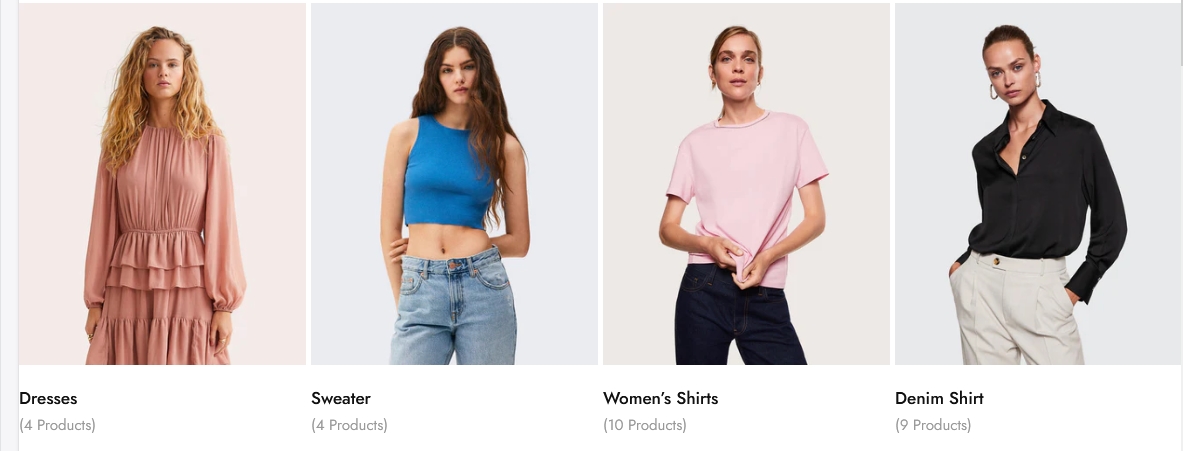
3. Typography
Collection names and product counts' fonts can be separately set up to match the look of your website.

4. Settings for carousel
Autoplay: run the carousel automatically
Infinity: Extend the carousel period indefinitely.
Show arrows: enable "To left - To right" buttons
Dot: enable or disable buttons that navigate you to one specific slide directly

5. Section padding
Section padding allows you to specify the space between the slideshow and the preceding or following sections, or both.
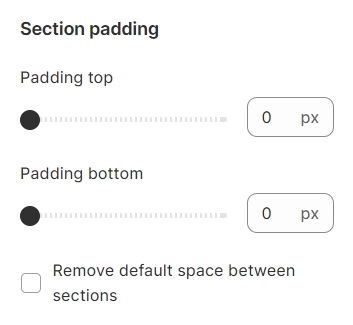
Last updated
Was this helpful?