Image box
A guide to display stores' location
This section helps you add Icon, Header, Subheader, and Text in many boxes. You can use this section for many different purposes, especially for a more flexible Free Shipping section. Let's stick to this article to figure it out.
In the theme editor (Customize), click Add section
Locate Image box
Save
Image box settings
1. Section header and general
Use the provided text fields to add a suitable heading/subheading/description. Leave any of them blank if you do not want to display them.
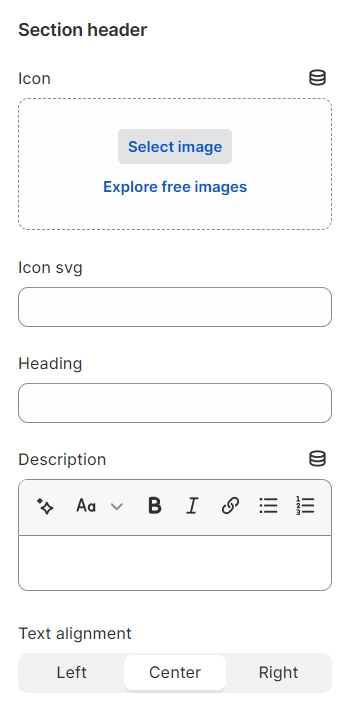
Layout: You can choose between Container, Wrapped container, Full width for the banner layout.
Columns: You can specify the number of columns per row and adjust the spacing between them.
Color schema: You are allowed to change text color, background color with preset color.

2. Image box
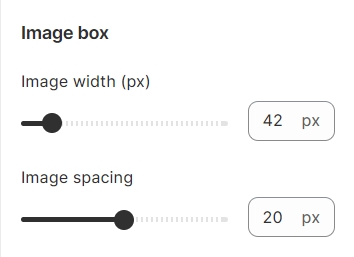
3. Image box content
This option allows you to choose icons from three sources: Icon, Image, SVG. You can choose one and then upload for your devices and outer sources.add Icon, Header, Sub header, and Text in many boxes

4. Typography
Utilize the provided setting options to change the position and font of the heading and subheading.

Last updated
Was this helpful?