Slideshow
Combines images, text, and call-to-action buttons in your slideshow
A slideshow is a quick and interactive way to showcase content and information on your site. Slideshow lets you display your most popular products/collections or shout out about what's new with a call-to-action button.
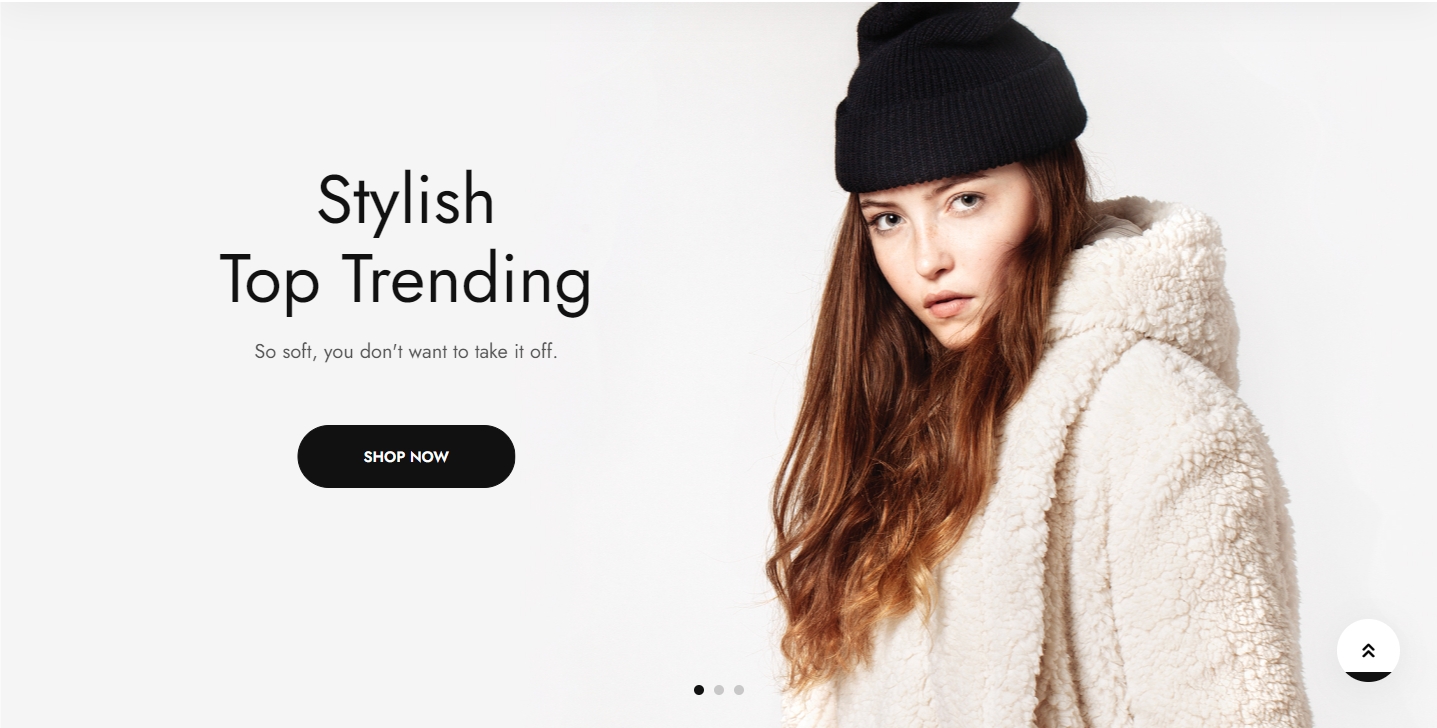
Steps
In the theme editor (Customize), click Add section
Locate Slideshow
Save
Section settings
1. Design settings

Block settings
1. Background settings
You can add images for desktop and mobile versions separately.
Add focal point: This feature helps you select the most important part of an image for your store. It ensures that the focal points of the image always remain visible, even if a section crops the image to fit the layout.


2. Video Setting


3. Button
You have the flexibility to modify the label displayed on the button right here. Additionally, you can determine the button's priority by selecting its type with the Button Type option.

4. Content
Add some text for the slide’s heading and subheading, then determine the content's size, and position by choosing a value in the text size, content position, and alignment drop-down.
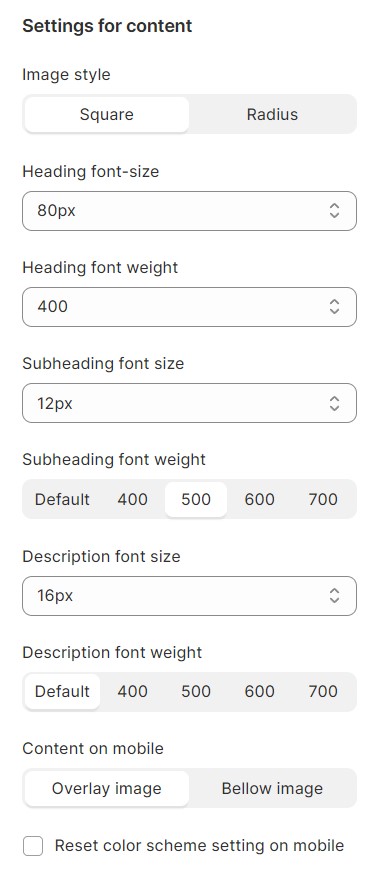
5. Carousel setting
Identify the buttons that facilitate the transition between slides. Additionally, consider configuring the carousel to automatically advance to the next slide after a predetermined period.
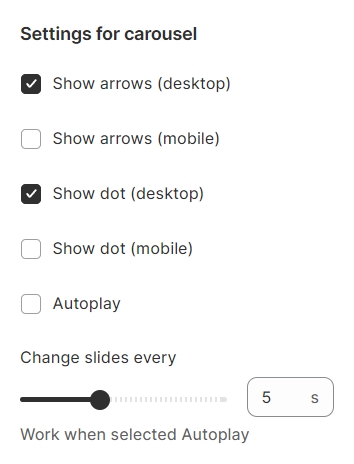
6. Section padding
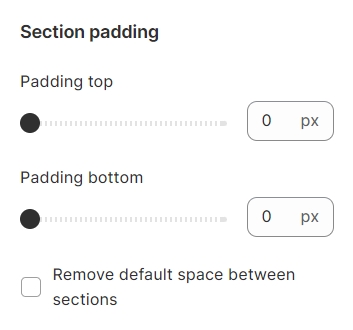
Section padding allows you to specify the space between the slideshow and the preceding or following sections, or both.
Last updated
Was this helpful?