Create Required Metafields
Step
Login to your Shopify store, click to Settings
Click to Custom data and select Products
Add 3 metafields as follow:
- Product Bought Together
- Short Description
- Countdown Timer
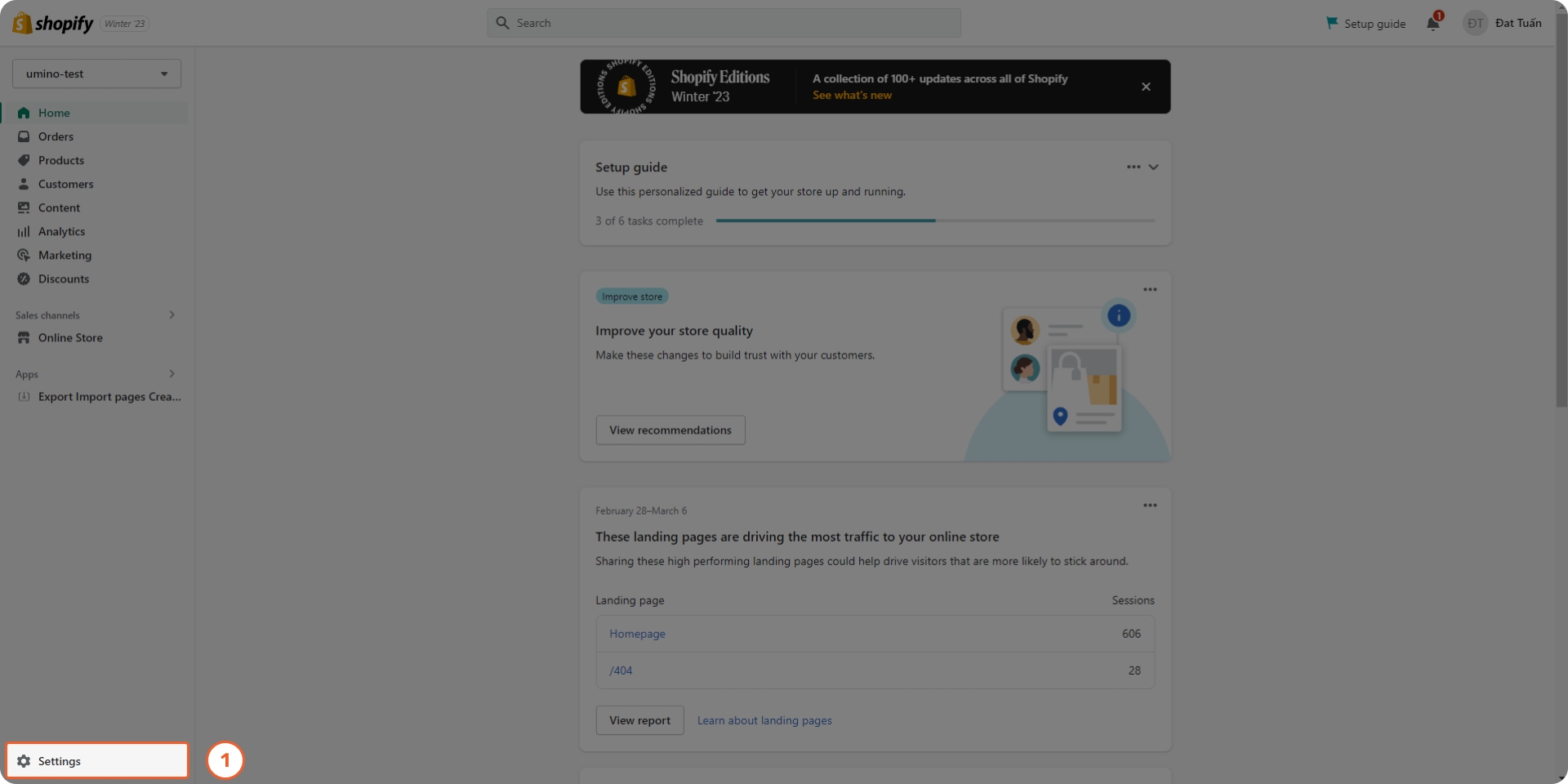
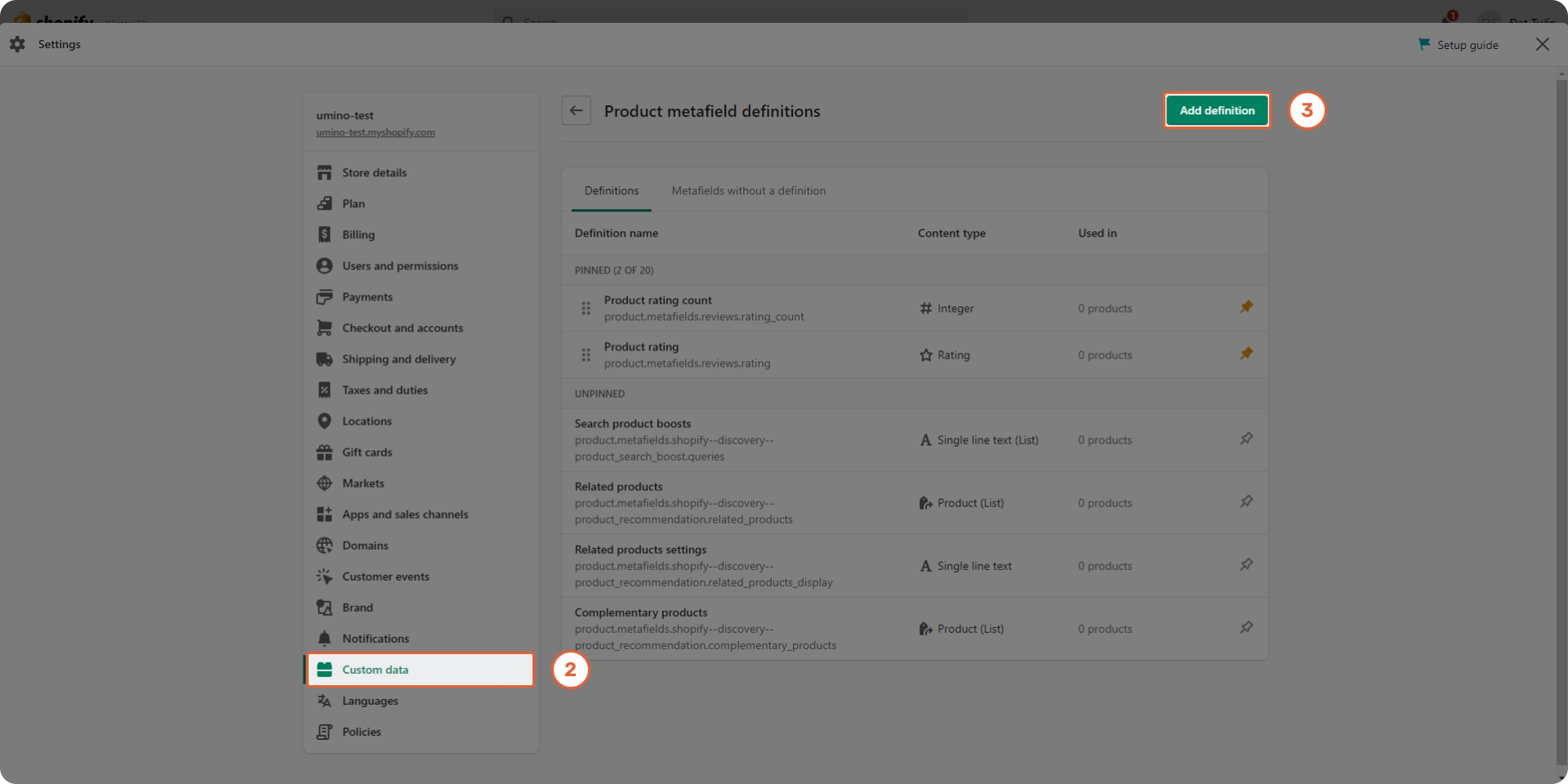
1. Product Bought Together
Name: Product Bought Together
Namespace and key: bls.bought_together
Content type: Product - List of products
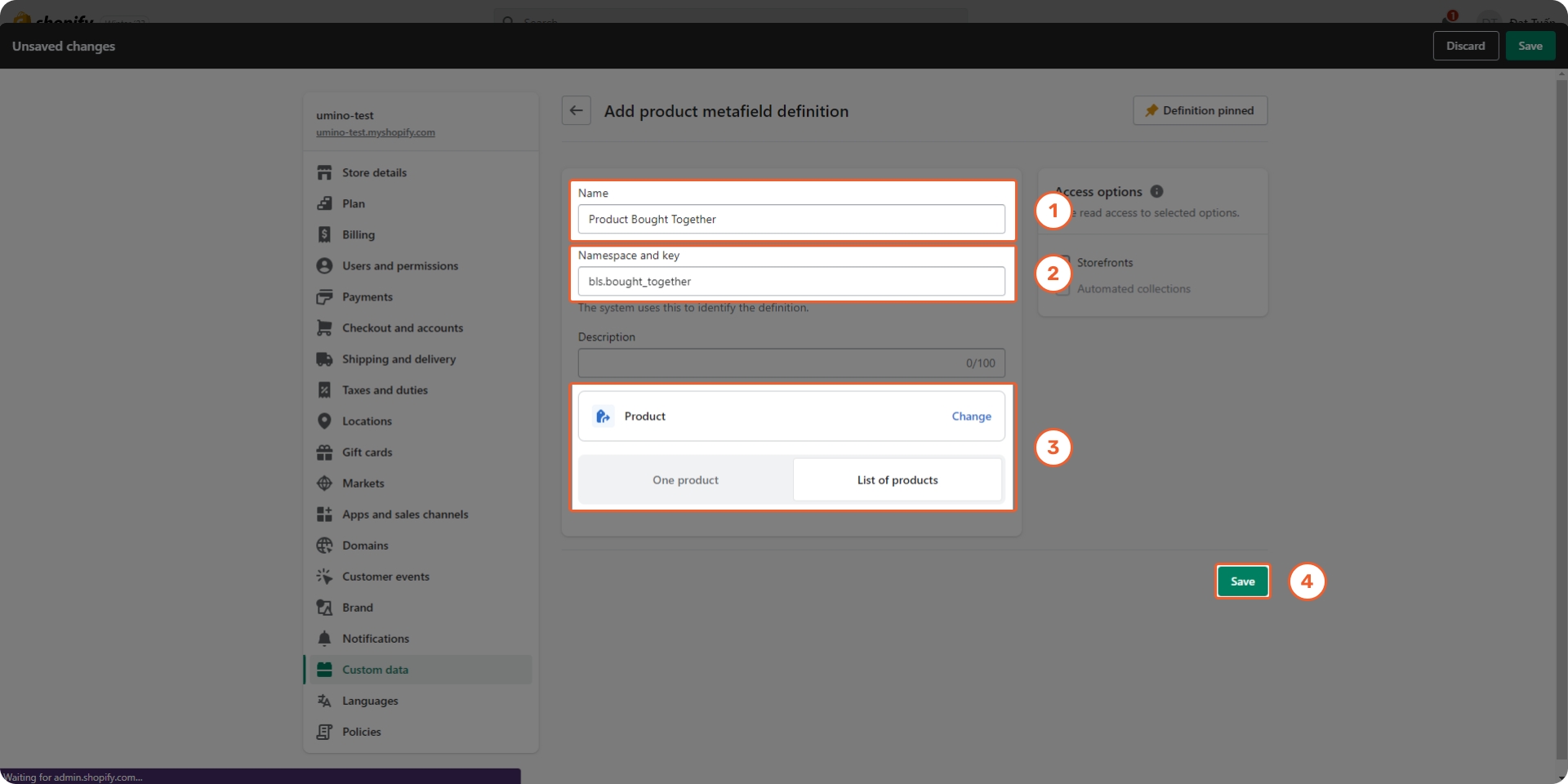
2. Short Description
Name: Short Description
Namespace and key: bls.short_description
Content type: Multi-line text
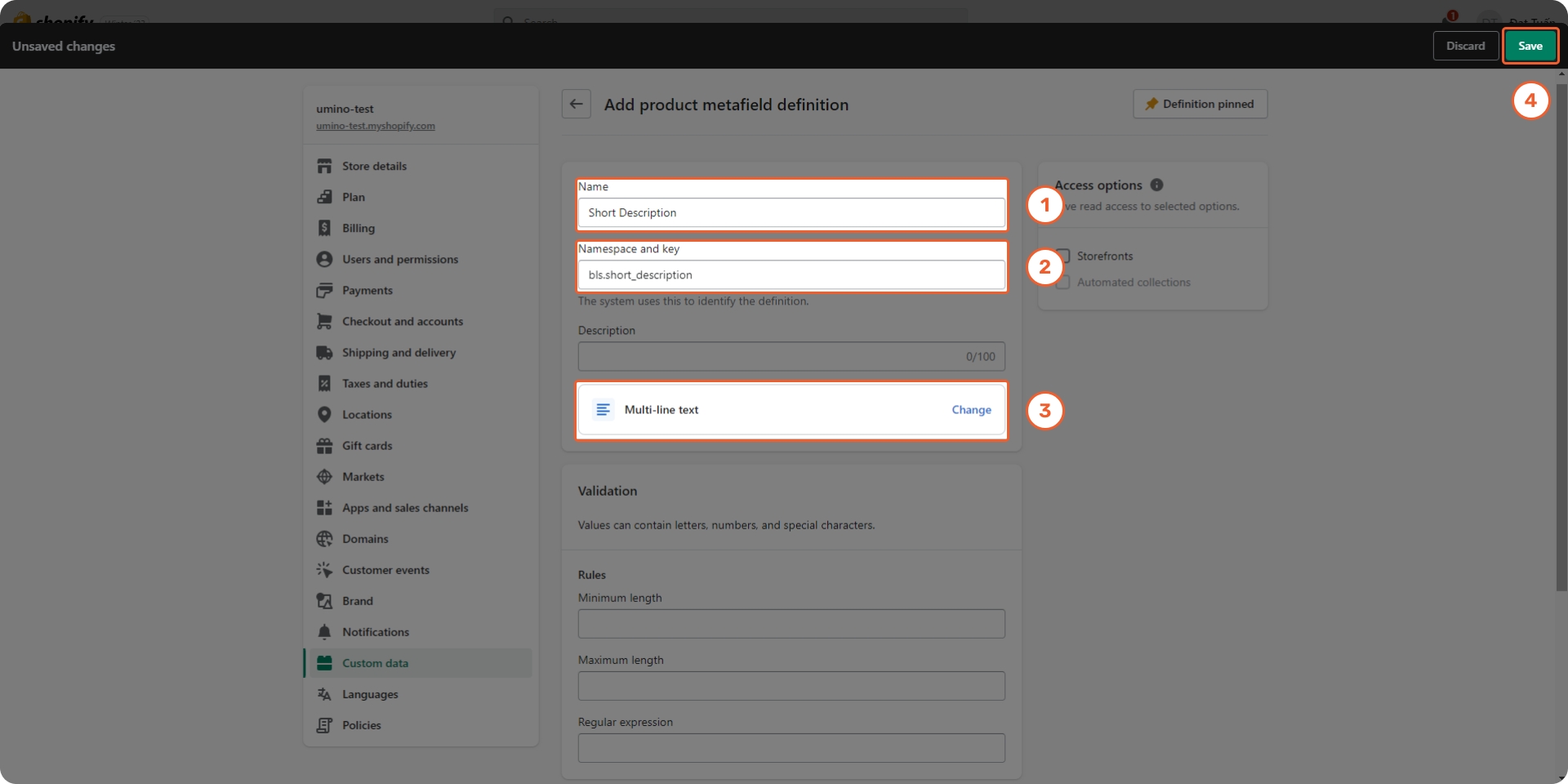
3. Countdown Timer
Name: Countdown Timer
Namespace and key: bls.countdown_timer
Content type: Date and time - One value

4. External/Affiliate
Step
Login to your Shopify store, click to Settings
Click to Custom data -> Metaobjects and Click Add definition
Add metaobject definition with 2 fields as bellow:
- Name: External/Affiliate
- Field 1:
* Type: URL
* Name: External Link
- Field 2:
* Type: Single line text
* Name: Button Text
Click Save

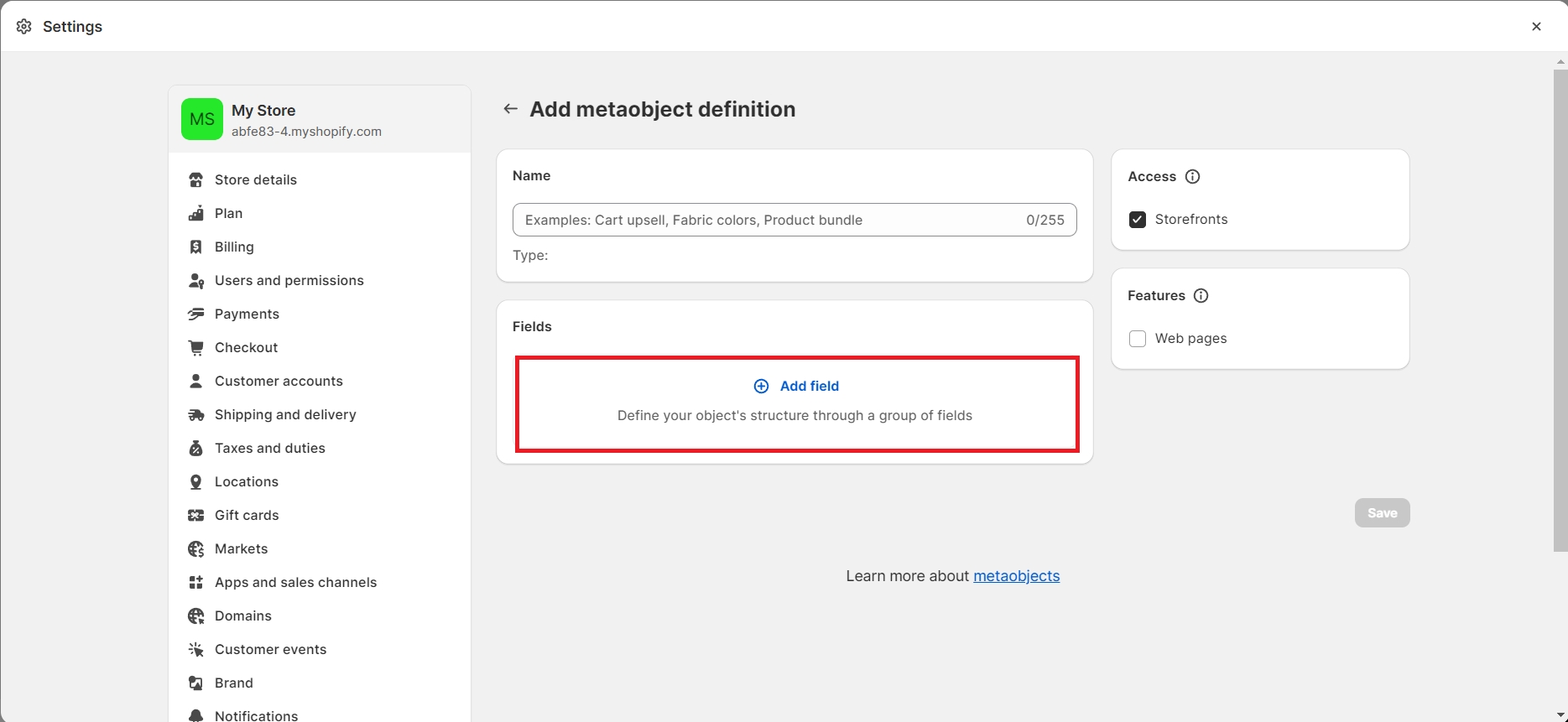
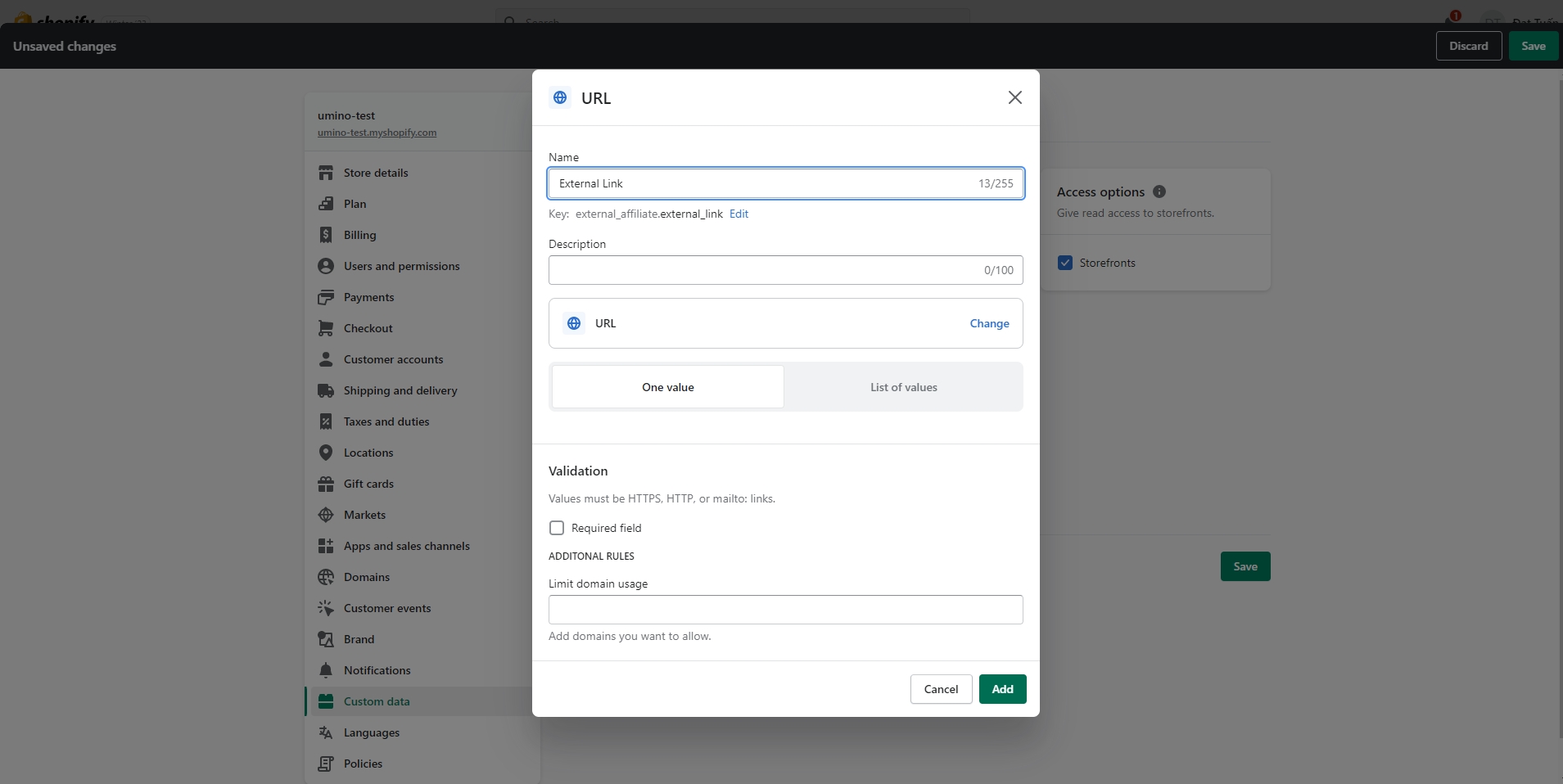


Step:
Back to Custom data -> Metafields -> Products
Add a metafield as bellow:
- Name: External/Affiliate
- Type: Mixed reference
- Validation: External/Affiliate

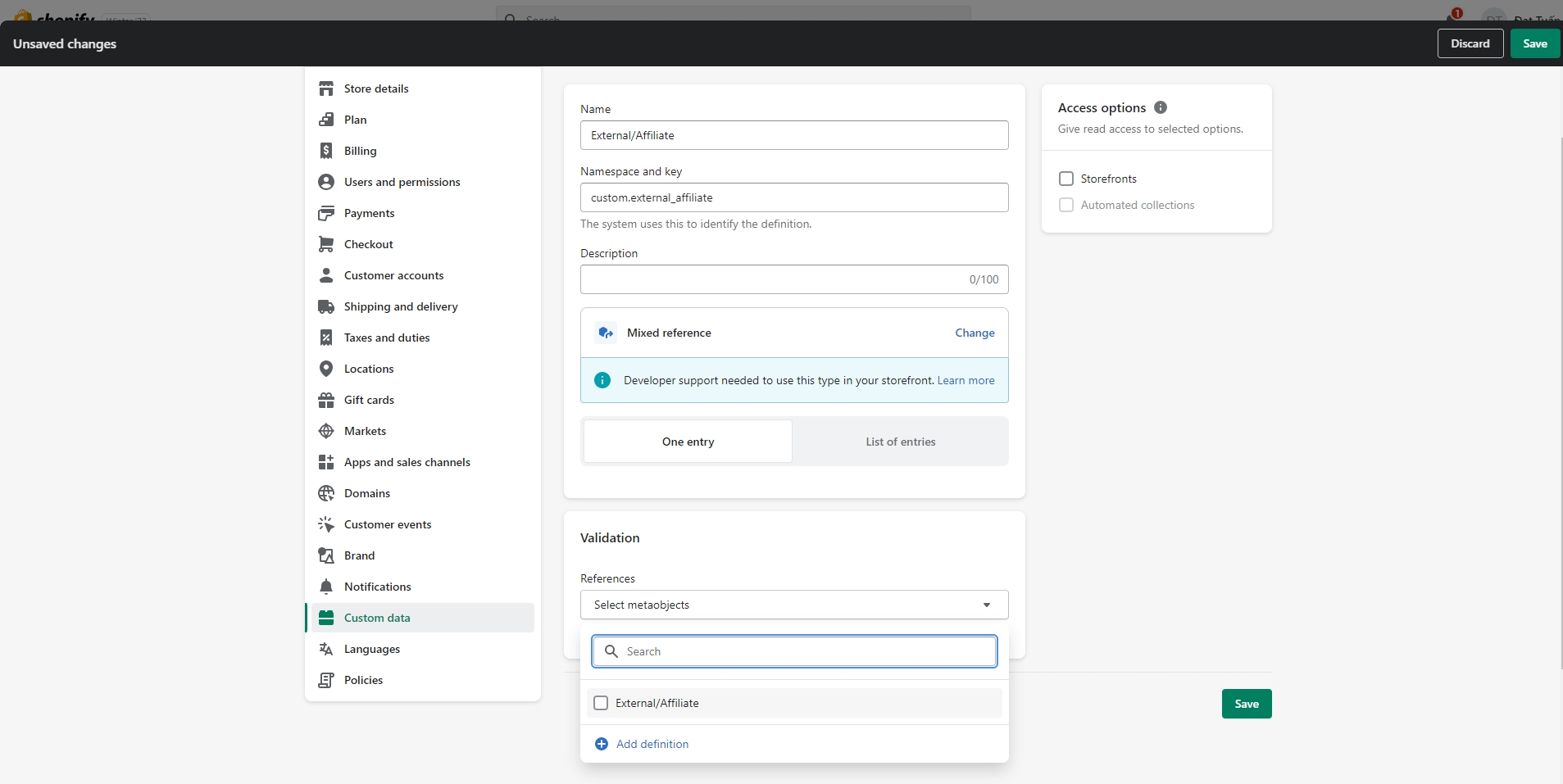
Step:
Close Setting and setup metafield for a product.
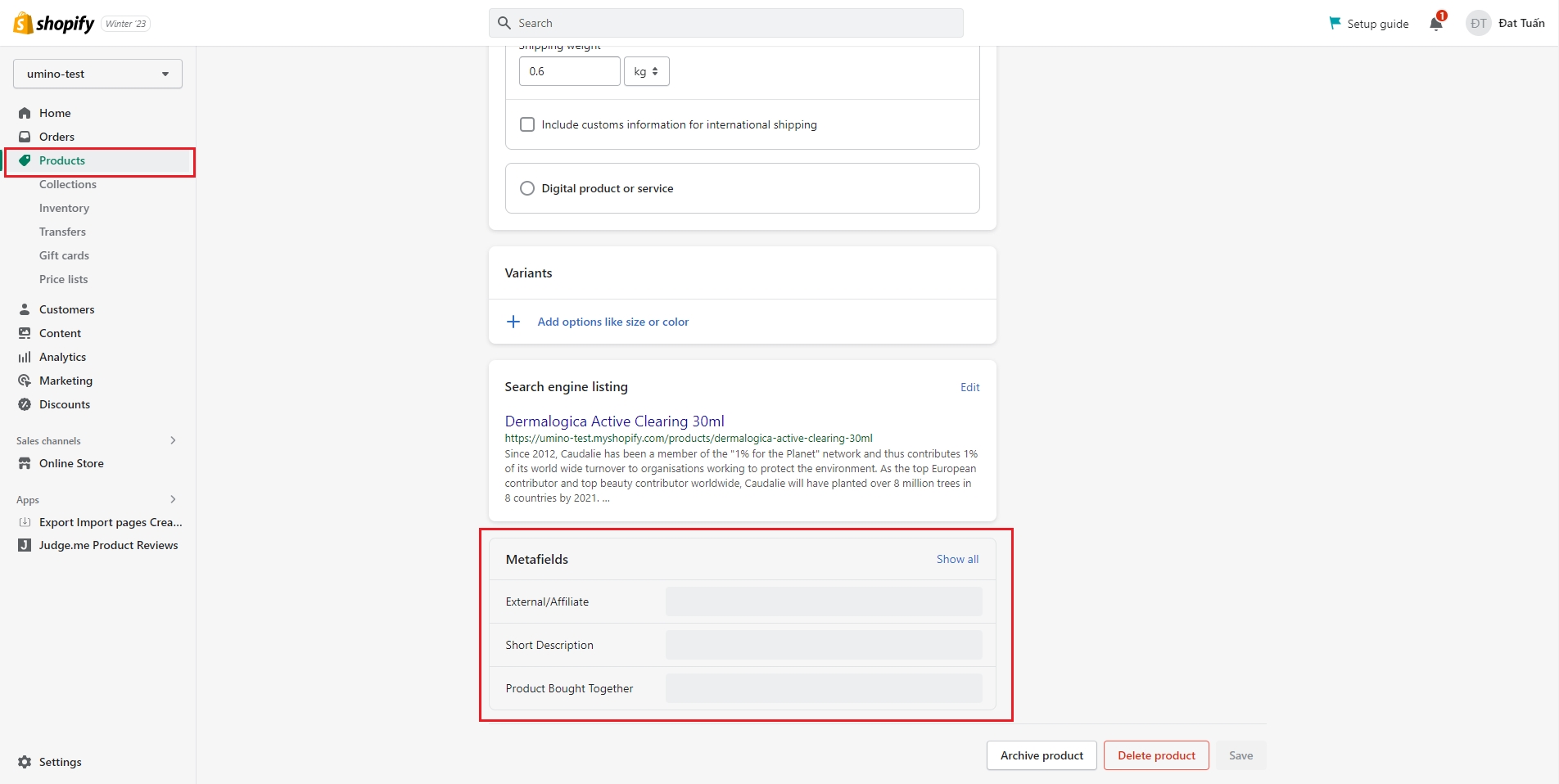

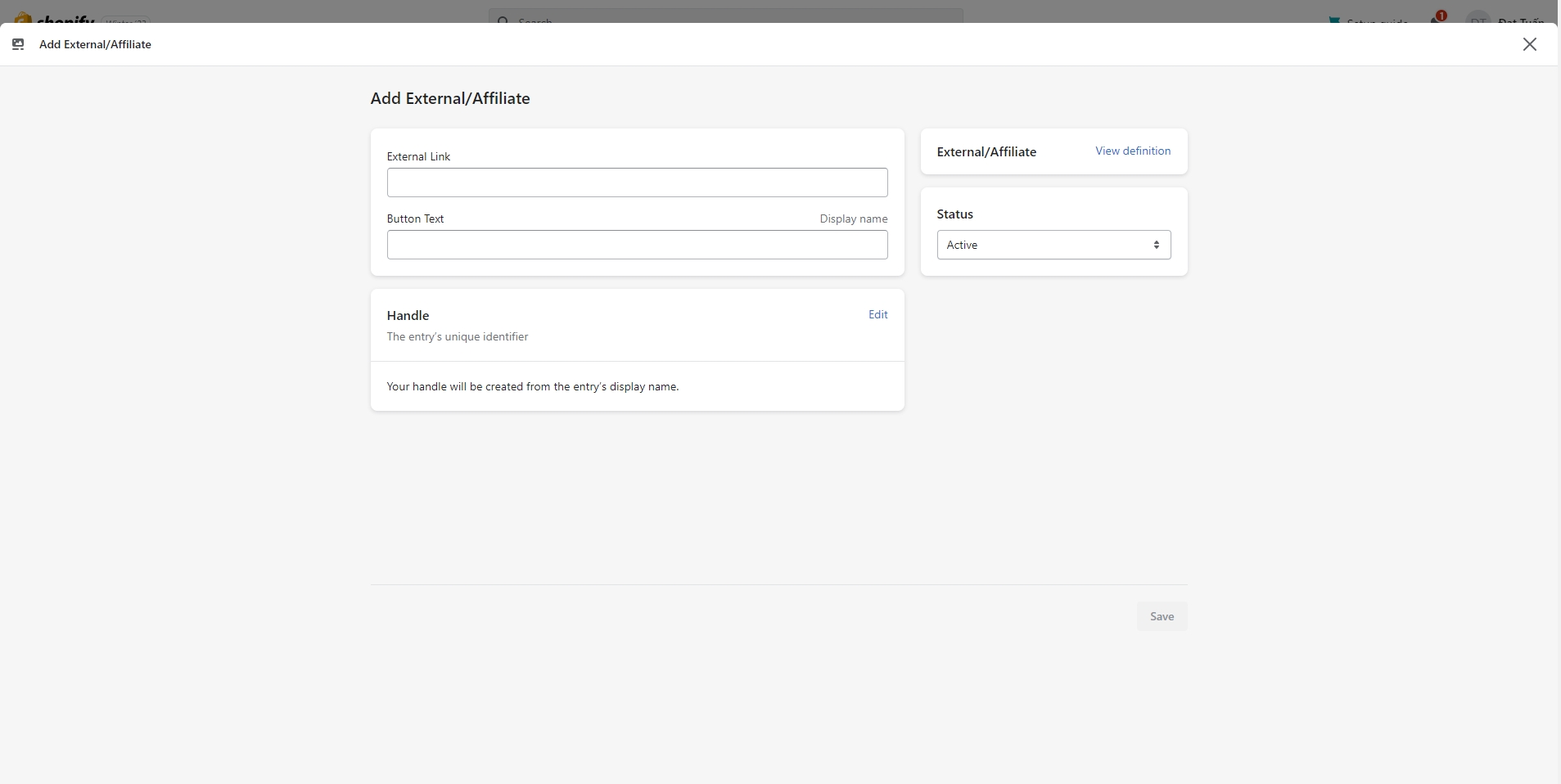

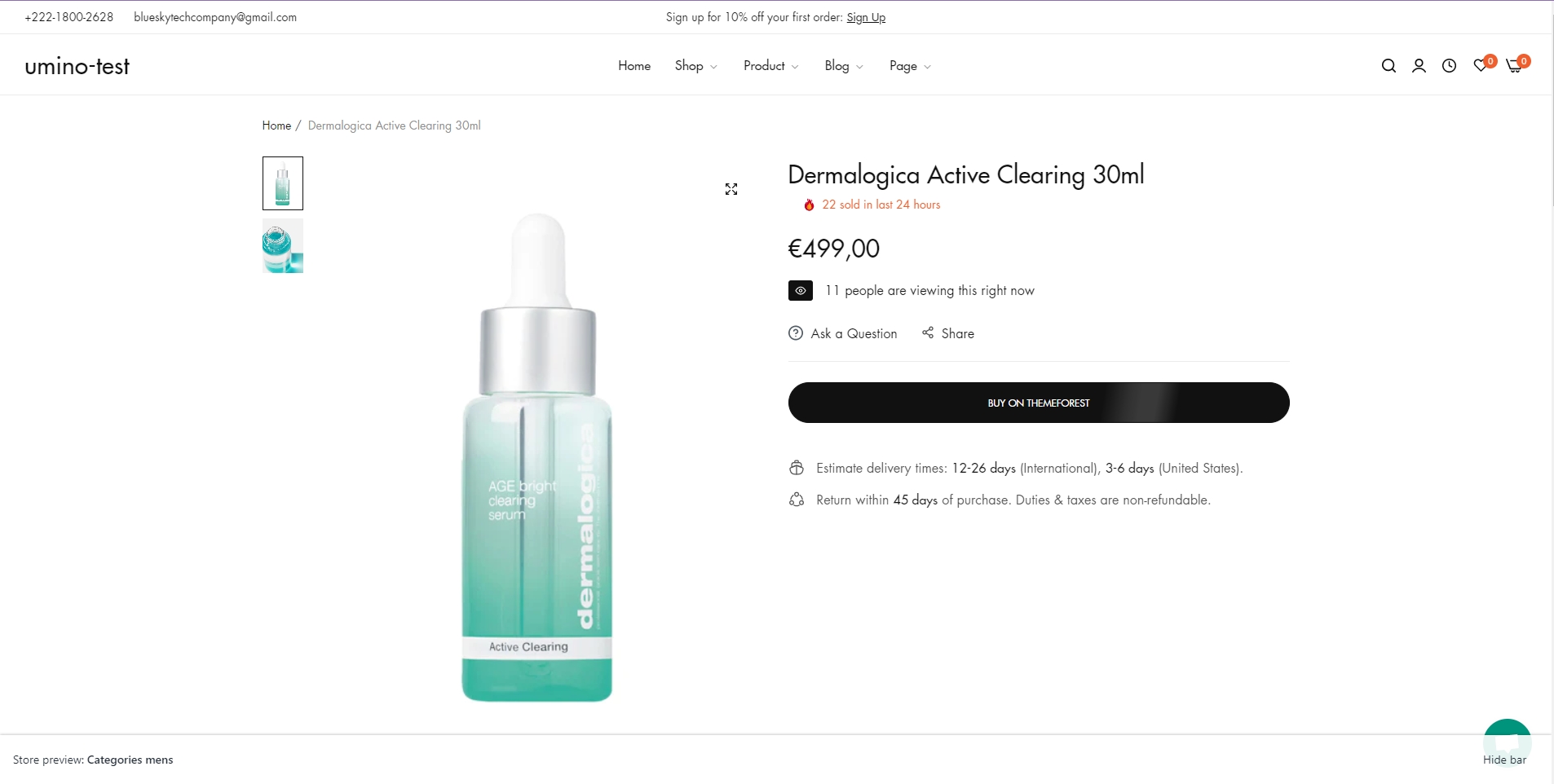
5. Product grouped
Step:
Login to your Shopify store, click to Settings
Click to Custom data and select Products
Add metafields as bellow:
- Name: Product grouped
- Namespace and key: bls.product_grouped
- Content type: Product - List of products
Click Save


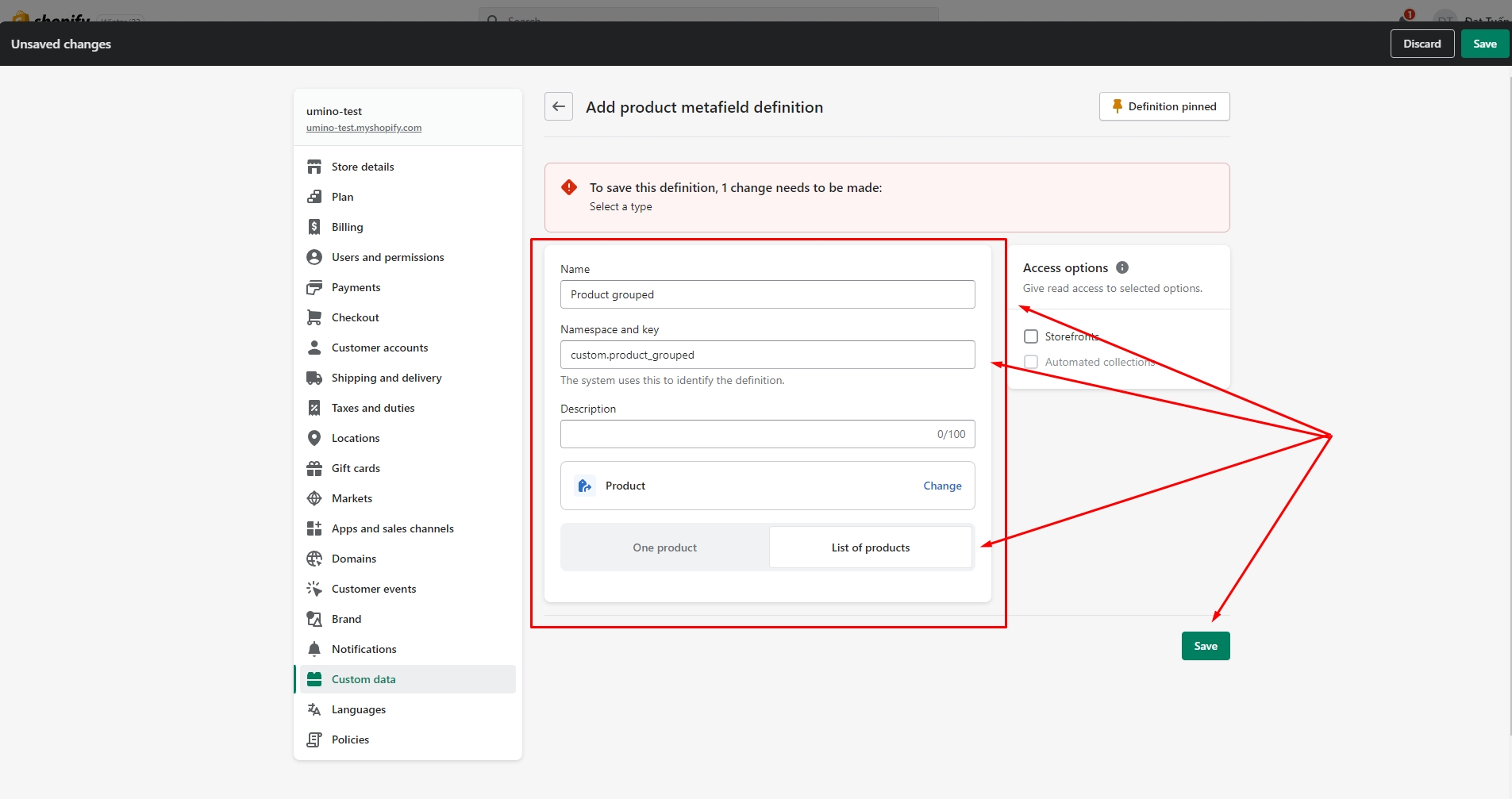
6. Sub collection
Step:
Login to your Shopify store, click to Settings
Click to Custom data and select Collections
Add metafields as bellow:
- Name: Sub Collections
- Namespace and key: bls.sub_collections
- Content type: Collection - List of collections
Click Save
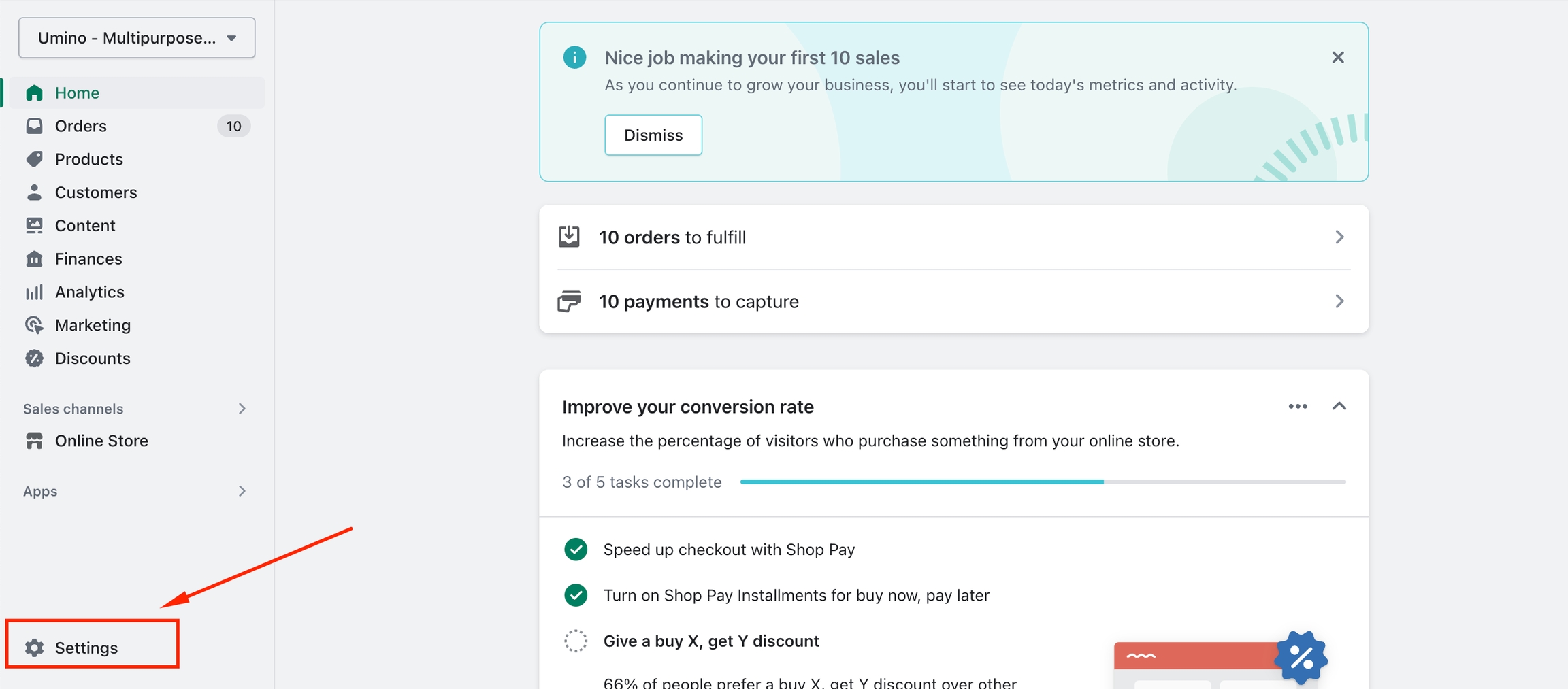



7. Product information tab
Step 1:
Login to your Shopify store, click to Settings
Click to Custom data --> Metaobjects and Click Add definition
Add metaobject definition with 2 fields as bellow:
- Name: Information product tab
- Field 1:
* Type: Multi-line text
* Name: Information Text
- Field 2:
* Type: Page
* Name: Information in page

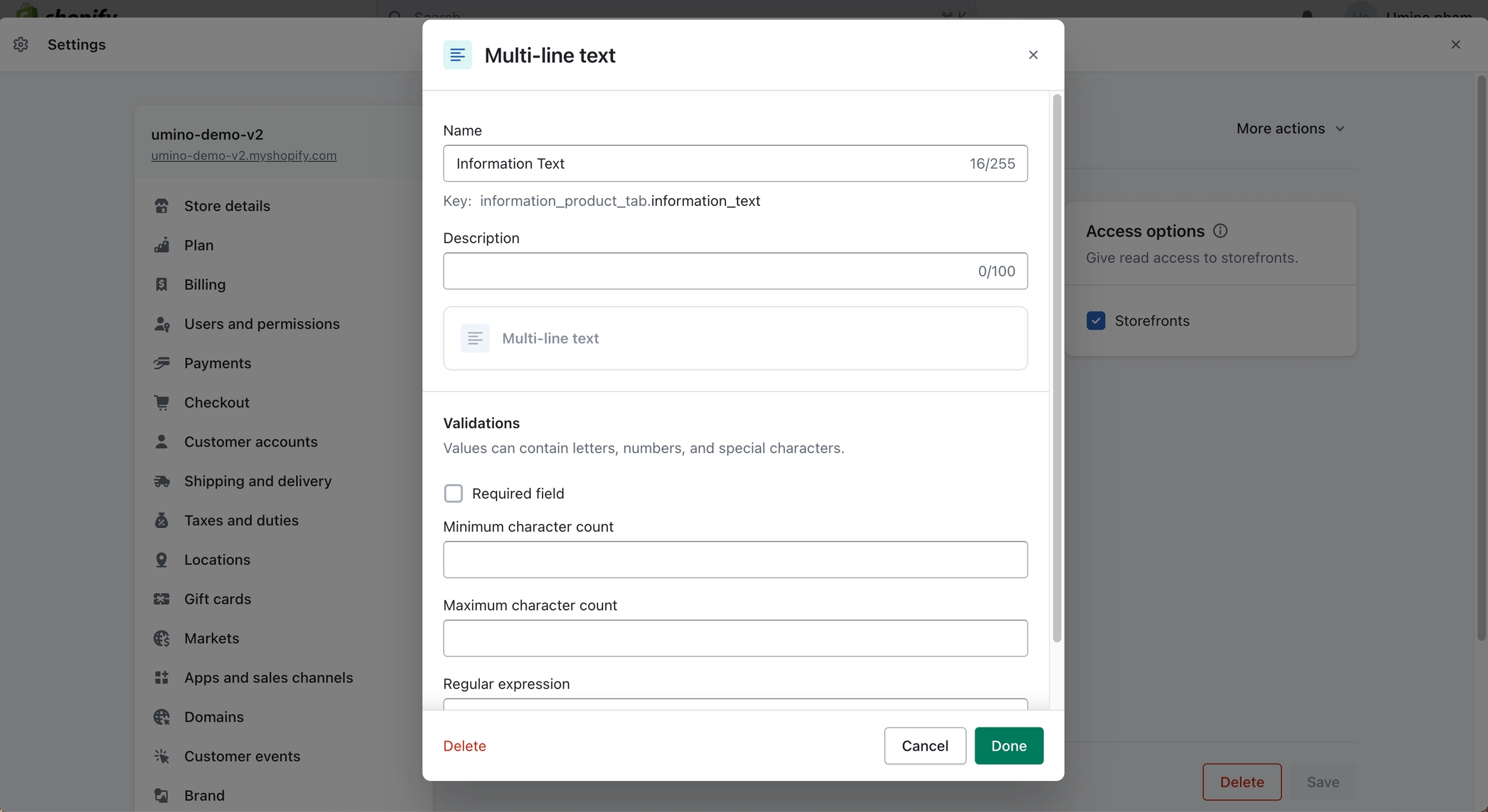
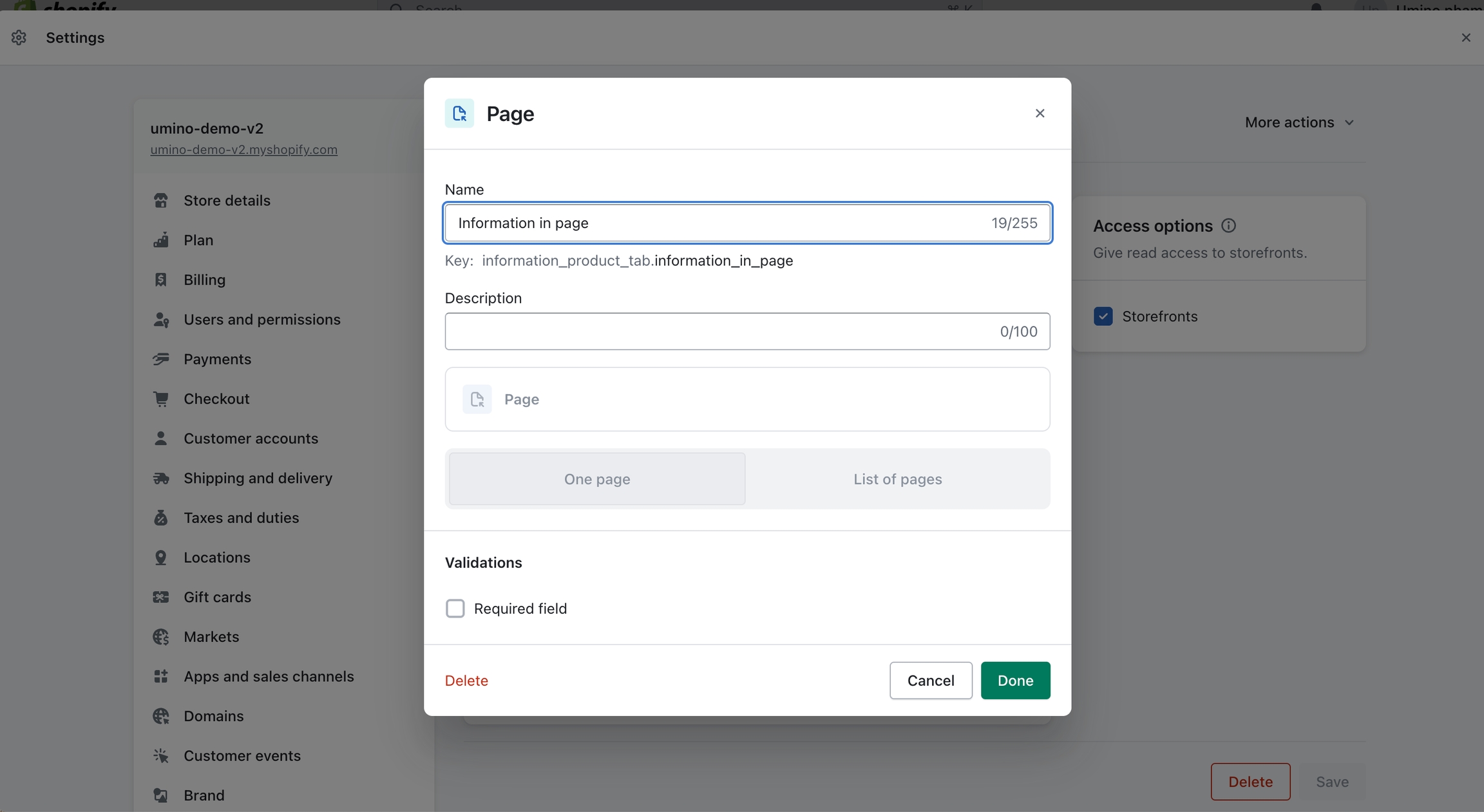
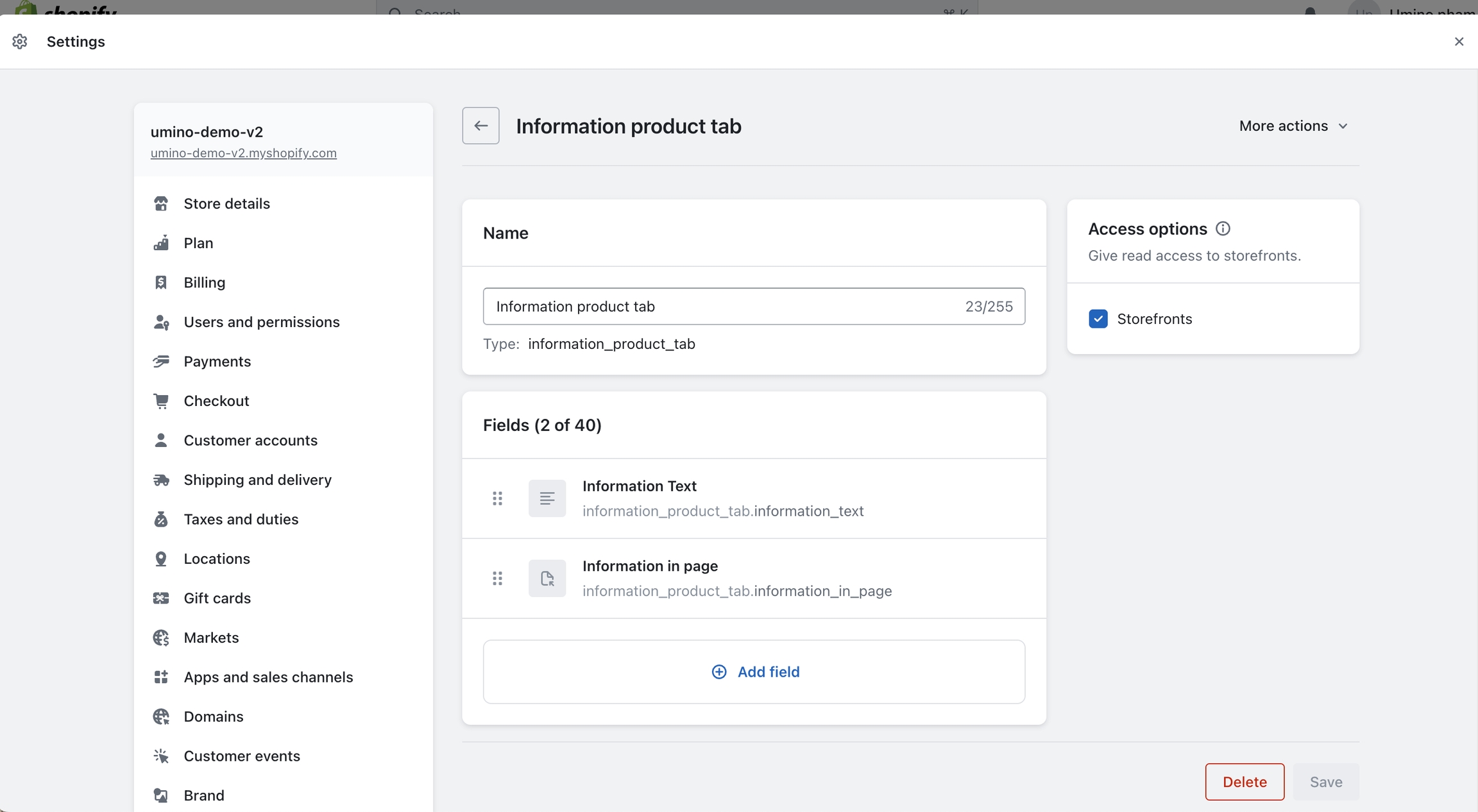
Step 2:
Back to Custom data -> Metafields -> Products
Add a metafield as bellow:
- Name: Information product tab
- Namespace and key: bls.information_product_tab
- Type: Metaobject
- Reference: Information product tab
Setup metafield for a product and you can see the result.
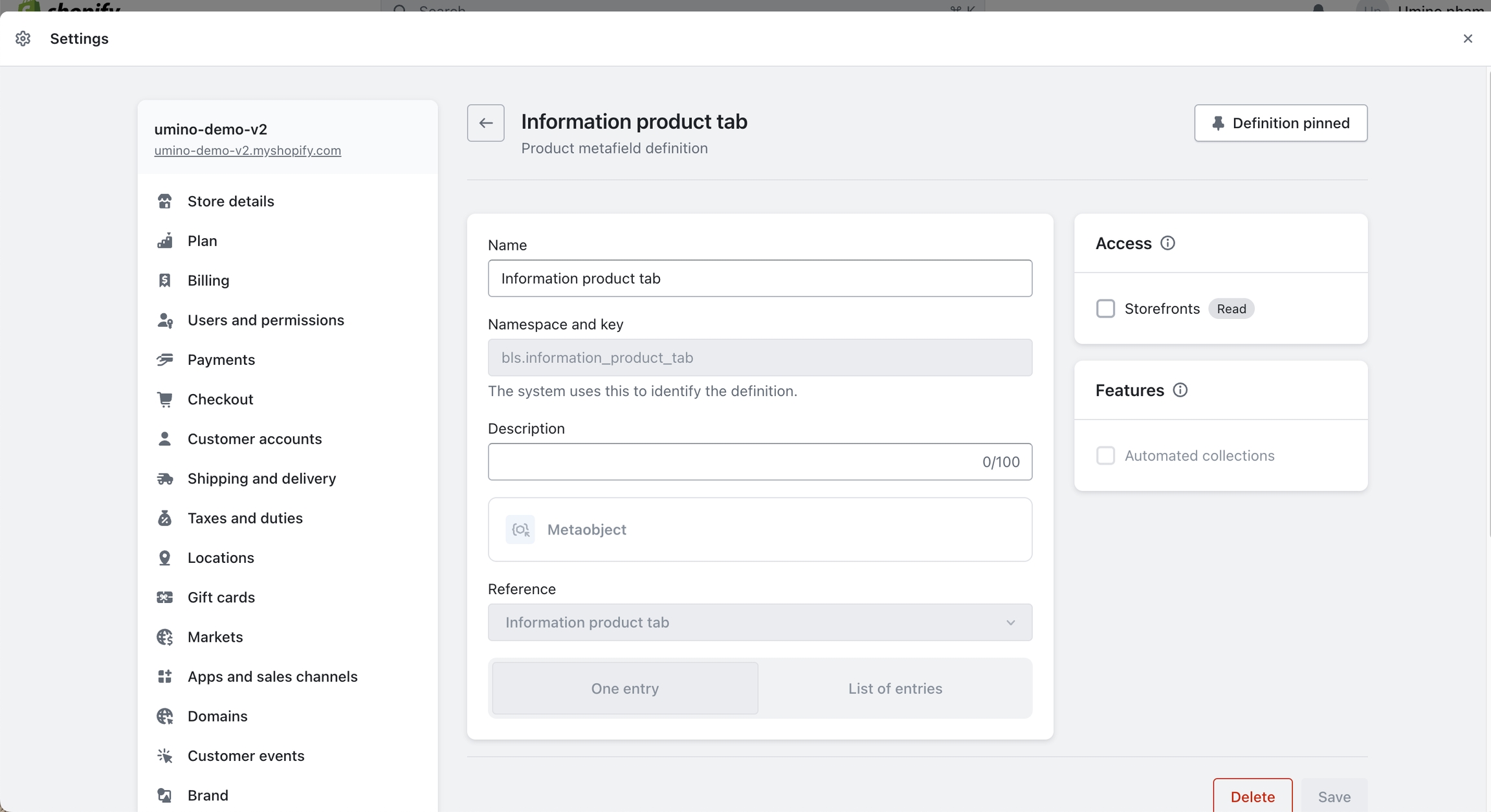
On Shopify homepage, go to Products and select the 'Information product tab' metafields to set the content you want to display for each product
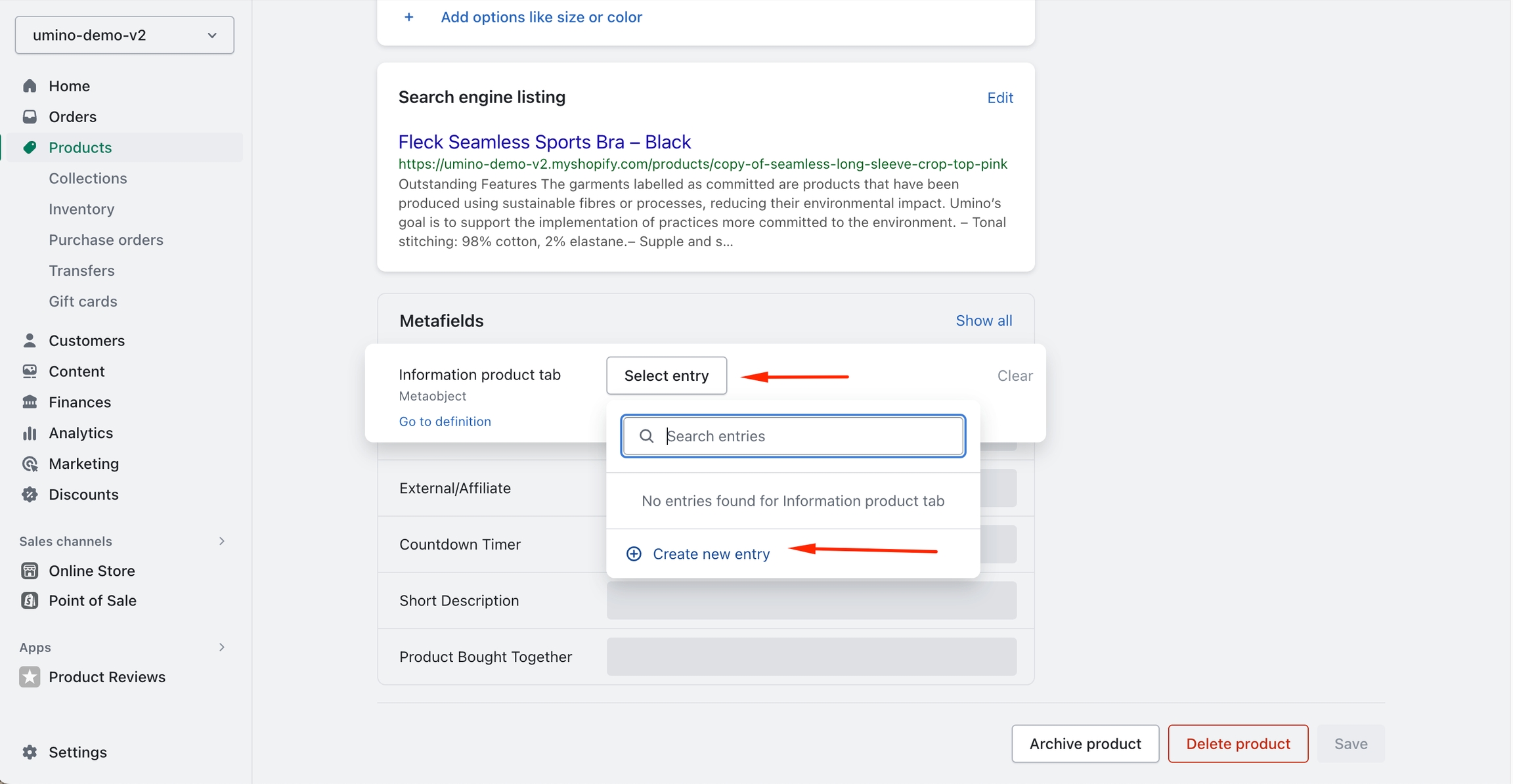
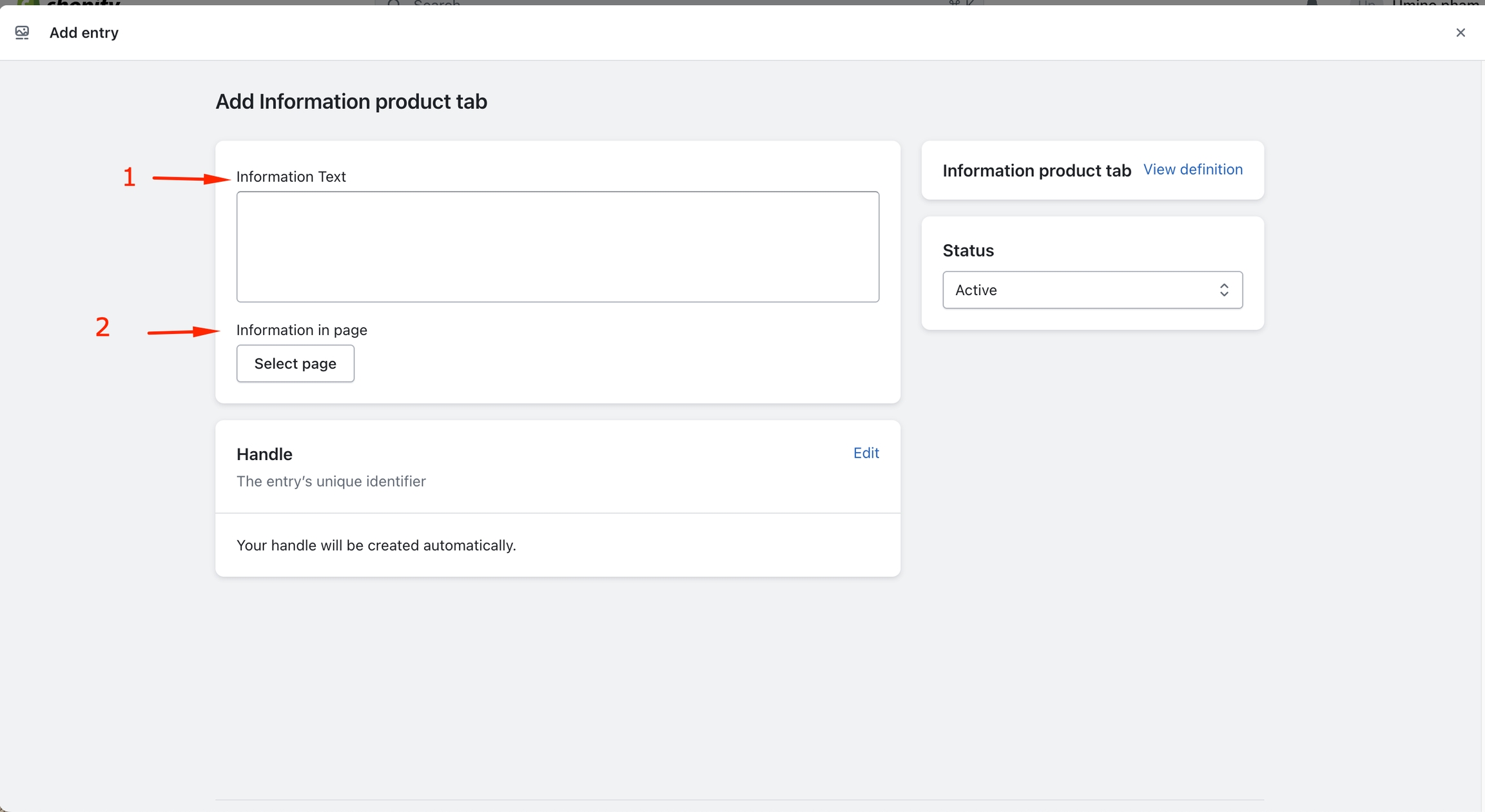
Note:
Fill in one of the two fields: Information Text or Information in page
If you select the Information in page field, you can refer to the table we have created here.
8. Custom product badge
Step
Login to your Shopify store, click to Settings
Click to Custom data and select Products
Add metafields as bellow:
- Name: Custom product badge
- Namespace and key: bls.custom_product_badge
- Content type: Single line text
Click Save
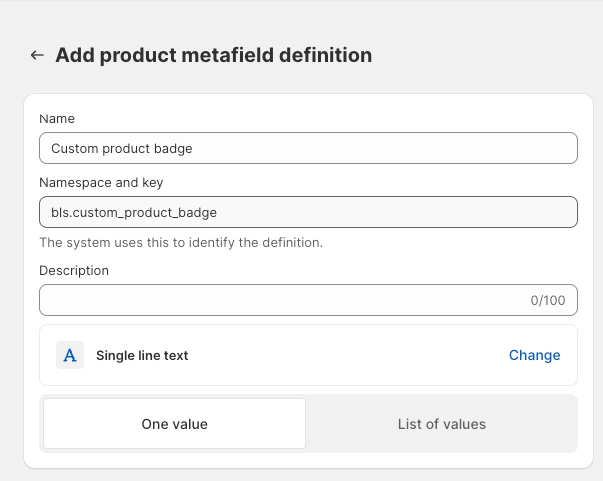
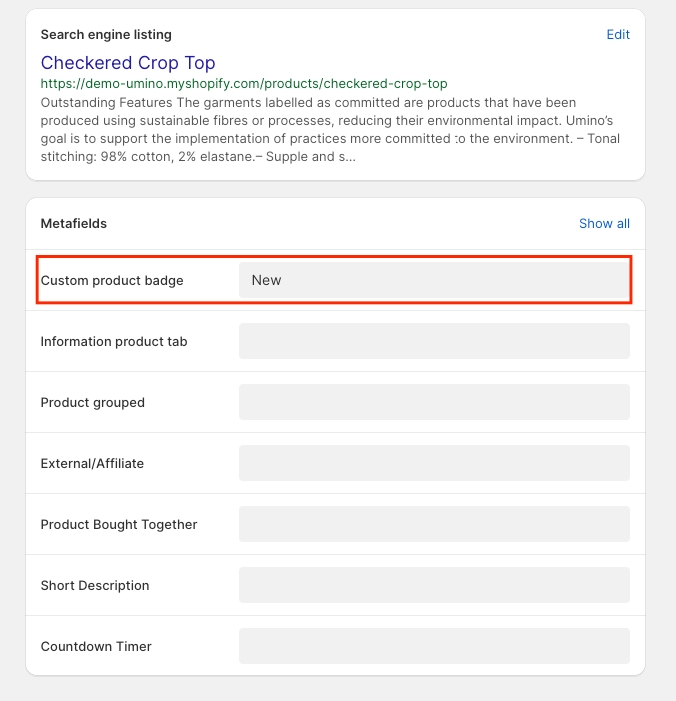

Please follow this video for more information.
Was this helpful?